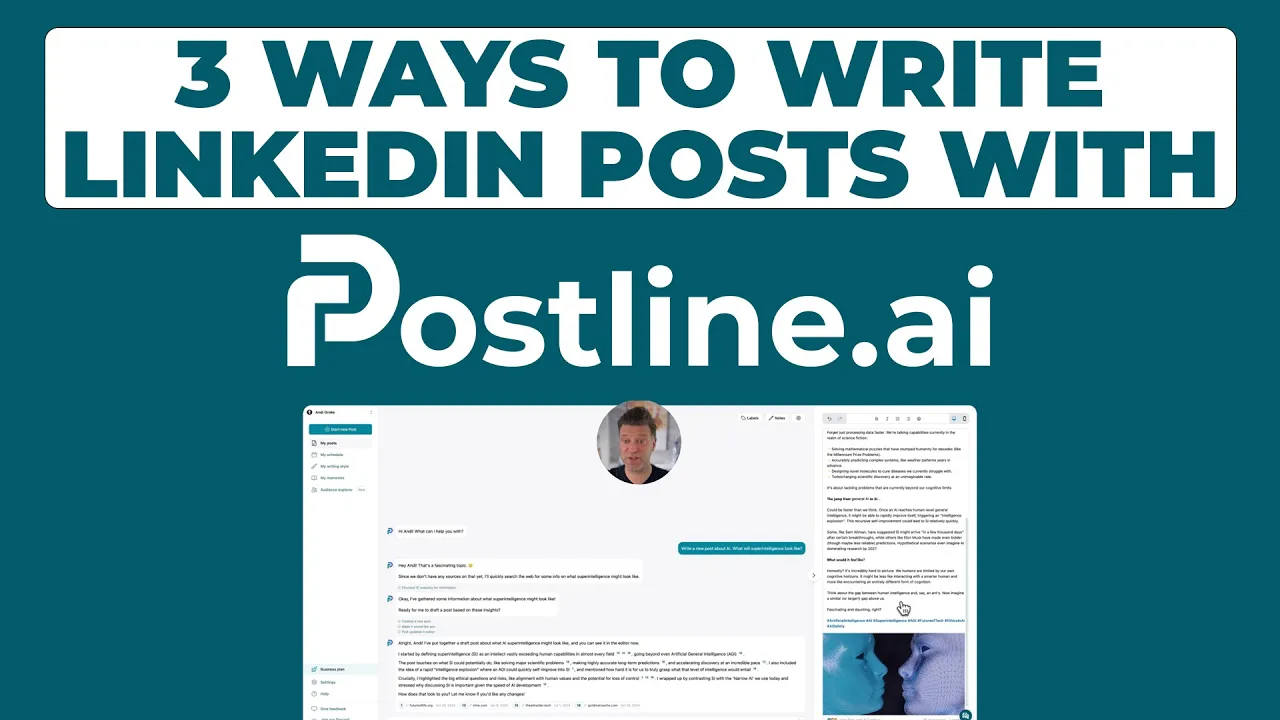
How to Look at LinkedIn Profiles Privately (Expert Tips)
Discover how to look at LinkedIn profiles privately without leaving traces. Professional strategies for anonymous browsing and research.
Why Smart Professionals Browse LinkedIn Anonymously

Let's face it, sometimes you want to do some digging on LinkedIn without everyone knowing your business. Think about it: checking out a potential client's profile before an important meeting, researching someone new at your company, or even seeing what a former colleague is up to these days. These are all perfectly good reasons to want to browse privately. In fields like sales, recruiting, and business development, discreet research is often key.
Imagine, for example, you're putting together a proposal for a big client. Wouldn't it be useful to get a sense of their background, who they know, and what they've been doing lately – without making them feel like they're being scrutinized? Or, as a recruiter, maybe you want to check out a candidate’s online presence before reaching out. Doing a little homework can help you tailor your approach and make a much better first impression.
This type of strategic browsing is something many experienced professionals do. They use it to gather competitive intelligence, get ready for negotiations, and generally build stronger relationships. LinkedIn's private mode lets you look at profiles without leaving a digital footprint, which is especially helpful when you're just gathering initial information on potential leads or competitors. It's a valuable feature for anyone who needs to be discreet, like those in sales or recruiting, allowing them to research profiles privately. Discover more insights into LinkedIn's private mode.
There's also a psychological aspect to consider. Some people might feel a bit awkward knowing you've been looking at their profile, especially in delicate situations. Keeping things private can actually make your networking more effective by creating a more natural, organic connection later on.
Decoding LinkedIn's Native Privacy Controls

This infographic shows some interesting data on how people use LinkedIn's private mode. It visualizes private mode adoption, average monthly anonymous profile views (in the thousands), and the ratio of anonymous to public views. It really highlights how many professionals value their privacy on the platform. If you're not using these privacy features, you might be missing out on some key networking and research advantages. Speaking of LinkedIn strategy, you might find this interesting: developing a stronger LinkedIn content strategy.
Navigating LinkedIn's Privacy Settings
LinkedIn gives you a few options for controlling your profile viewing privacy. Let's break them down. First, there's Private Mode. This is the nuclear option. It completely shields your identity, showing up as "Anonymous LinkedIn Member" to the person whose profile you're viewing. Think of a sales rep scoping out the competition – total anonymity is key. The trade-off? You won't see much about who's checking out your profile.
Then we have Private Profile Characteristics. This is the middle ground. It keeps you somewhat anonymous, displaying just your industry and title, not your name or company. Super helpful if you're job hunting and want to research companies discreetly. Plus, you still get some data on your own profile views.
Lastly, there's Public Mode, the default setting. This tells everyone whose profile you visit exactly who you are. It's great when you want people to know you're interested – like before sending a connection request. Personally, I switch between these modes depending on what I'm doing on LinkedIn. It's all about having the right tool for the job.
To help you visualize the differences, I've put together this handy table:
LinkedIn Privacy Mode Comparison Compare different LinkedIn privacy settings and their features
Privacy Mode | Visibility to Others | Analytics Access | Profile Views |
|---|---|---|---|
Private Mode | Anonymous LinkedIn Member | Limited | Your views are hidden from others |
Private Profile Characteristics | Industry and Title | Partial | You see limited info about who viewed you |
Public Mode | Your Full Profile | Full | You see full info, others see your full profile |
This table really lays out the core differences between each setting. Private Mode offers maximum anonymity but minimal data. Private Profile Characteristics gives a good balance. Public Mode is all about visibility, both yours and theirs.
Mastering Anonymous Browsing Like a Pro

This screenshot shows LinkedIn's privacy settings. See that "Profile viewing options" area? That's your control center for how others see you when you're checking their profiles. It’s surprisingly easy to slip up here and accidentally broadcast your browsing activity. Understanding platform policies is key, so check out this helpful resource on Privacy.
I learned this the hard way. Once, I was researching some competitors, and boom – my entire network knew. Not a great look. So, let's dive into how to look at LinkedIn profiles privately and avoid those awkward moments. We’ll even cover some hidden settings that many people miss.
Truly Private Browsing: The Fine Print
Most people understand how to control who sees their profile. But true private browsing is different. Think of it like this: you can lock your own front door, but still peek through someone else's window. Private browsing is all about making sure they don't see you peeking.
On LinkedIn, this means going to your Privacy & Settings page. You'll find three main options:
Private Mode: Total invisibility. You're a ghost.
Private Profile Characteristics: Semi-private. People see just your title and industry.
Public Mode: Everyone knows you're looking.
Personally, I often use Private Profile Characteristics. It's a good balance – I get some profile view data, but I also maintain a degree of anonymity. And speaking of profiles, if you're looking to up your LinkedIn post game, check out our guide on how to write LinkedIn posts.
Even with the right settings, there are still ways to mess up and accidentally reveal your browsing. I’ll cover those common mistakes in the next section, so you can truly master anonymous browsing. Also, keep in mind that LinkedIn always wants something in return for your privacy. Maybe it's complete profile data, or maybe it's just a general sense of your interests. It's a trade-off worth considering.
Beyond Basic Privacy: Advanced Research Techniques

So you’ve got the basics of LinkedIn privacy down. You know how to tweak those settings to control what people see. But let’s be honest, sometimes you need to dig a little deeper, especially for sensitive research or when you're scoping out the competition. Here’s how seasoned pros take their LinkedIn research to the next level.
Browser Strategies for Enhanced Privacy
Think of your browser like your research toolbox. Incognito mode is a good start – it's like sweeping up your browsing history afterward, but it doesn’t make you completely invisible on LinkedIn itself. For a truly private experience, I recommend a separate browser just for LinkedIn research. This keeps your professional browsing and your deep dives completely separate.
Also, consider browser extensions that manage cookies and online tracking. But a word of caution: not all extensions are created equal. Do your homework and choose one with a solid reputation. This adds an extra layer of protection.
Multiple Accounts: Pros and Cons
Juggling multiple LinkedIn accounts can be a real game-changer, especially for recruiters or sales professionals. Picture this: a dedicated "research" account for discreetly viewing profiles, separate from your main professional presence. It's like having a secret identity for your LinkedIn investigations.
The downside? Managing multiple accounts can be a bit of a headache. You need to be super organized to avoid accidentally posting from the wrong account – a rookie mistake that could blow your cover. It's a powerful tool, but use it wisely.
Combining Techniques for Maximum Anonymity
Now, here’s where things get interesting. Combine these tactics for the ultimate in LinkedIn stealth. A dedicated browser with privacy extensions, paired with a separate research account, and LinkedIn's own privacy settings locked down – that’s the trifecta of anonymity.
With LinkedIn boasting over 1 billion members (as of 2025), staying under the radar is more crucial than ever. The platform is huge! Check out this article for more LinkedIn stats. With the right strategy, you can access the information you need without leaving a trace.
Premium Accounts and Enhanced Privacy Options
Ever wonder how much your LinkedIn subscription affects your privacy? It's a topic LinkedIn keeps pretty quiet about, so let's dive into how Premium, Sales Navigator, and Recruiter accounts handle anonymous browsing.
Premium Perks: What You Get for Your Money
Premium accounts do offer some nice perks for those wanting to browse privately. InMail, for example, lets you message anyone, connected or not. This can be a handy way to get info without directly visiting someone's profile. Who’s Viewed Your Profile also gives you more details than the free version, showing a wider range of people who've checked you out, even those using some form of private browsing. Curious about the cost? Check out our guide on how much LinkedIn Premium costs.
Sales Navigator is designed for sales pros, offering advanced filters and lead recommendations. While it doesn’t make you more anonymous, it gives you a data advantage. You can see prospect activity, company news, and other insights before visiting their profile. This lets you make informed decisions about how (and when) to engage.
Recruiter Lite, geared towards hiring managers, offers similar benefits for talent acquisition. You can drill down into candidate searches with very specific criteria, so you're already working from a targeted list before you even start browsing profiles directly. Again, it's about getting the information you need upfront.
Let's break down the privacy-related features available with each tier in more detail:
To help visualize the key differences, here's a table summarizing the privacy features of each LinkedIn subscription level:
LinkedIn Premium Privacy Features
Overview of privacy-related features across LinkedIn subscription tiers
Feature | Free Account | Premium | Sales Navigator | Recruiter |
|---|---|---|---|---|
Private Mode | ✅ | ✅ | ✅ | ✅ |
InMail | ❌ | ✅ | ✅ | ✅ |
Expanded "Who's Viewed" Info | Limited | Expanded | Limited | Expanded |
Advanced Search Filters | Limited | ✅ | ✅ | ✅ |
The table above clearly illustrates that while Private Mode is a universal feature, the depth of "Who's Viewed" information and access to advanced search filters are enhanced with Premium, Sales Navigator, and Recruiter accounts.
Is Premium Worth It for Privacy?
So, does paying for Premium actually make you more anonymous? Not really. The private browsing feature (what LinkedIn calls “Private Mode”) is available to all users, free or paid. The advantage of Premium isn't increased anonymity, but rather access to more information about who's viewing your profile, plus those advanced search capabilities I mentioned. It’s less about hiding and more about strategizing.
The Anonymity Illusion
While premium features offer advantages, remember that no subscription level makes you completely invisible. Accidental likes, comments, or connection requests can still give you away, regardless of what you’re paying. Even with Premium, you have to browse thoughtfully. Think of it like driving – a fancy car doesn’t make you a better driver, you still have to be careful. A premium LinkedIn account doesn't make you invisible; you still have to use it carefully.
Privacy Mistakes That Expose Your Research
Even with your perfectly crafted LinkedIn privacy settings, it's surprisingly easy to accidentally reveal your profile snooping. Seriously, some of these slip-ups can be embarrassing. Let's talk about the common mistakes that can blow your cover, like accidentally liking ancient posts (we've all been there!) or firing off a connection request right after your 'anonymous' browsing. These seemingly small actions can shout, "I just checked out your profile!"
The Accidental Like: A LinkedIn Faux Pas
Picture this: you're scrolling through someone's feed in Private Mode, feeling like a digital ghost. Then, bam, a misplaced thumb-tap accidentally likes a post from 2017. Suddenly, that person gets a notification, and your stealth mission is compromised. I’ve seen it happen, and it’s painful. The solution? Be super careful when scrolling, especially on your phone. Always double-check your privacy settings before you start your research, and be extra cautious on smaller screens. LinkedIn has sneaky ways of tracking and showing your activity, even when you think you're invisible.
The Hasty Connection Request: A Dead Giveaway
Another classic mistake? Sending a connection request immediately after viewing someone's profile in Private Mode. While connecting isn't wrong, doing it right after covert research can look suspicious. It’s like showing up at someone's door unannounced after secretly watching them from across the street. Subtlety is key here. If you want to connect after researching, wait a bit. Maybe engage with their content first or find a natural way to mention a shared connection. This makes your outreach feel genuine and less like a follow-up to your private investigation. Need some tips on messaging recruiters? Check out our guide on how to message recruiters on LinkedIn.
LinkedIn's Notification System: A Double-Edged Sword
LinkedIn's notification system is a double-edged sword. It keeps you in the loop about your network, but it also broadcasts your activity. Certain actions, like viewing profiles, endorsing skills, or following companies, can trigger alerts that completely blow your anonymity. Understand these triggers and adjust your behavior accordingly. For instance, if you're trying to fly under the radar, avoid engaging with someone's content right after viewing their profile privately. This leaves a clear digital trail linking your "anonymous" browsing with your subsequent actions. Think of it like covering your tracks – even a small slip-up can reveal your presence.
Damage Control: When Your Cover Is Blown
So, what happens if you do make a mistake? Don't freak out! Sometimes, honesty is the best policy. A simple message acknowledging the accidental like or explaining your connection request can work wonders. It shows you're human and not some creepy internet stalker. Transparency can often defuse an awkward situation and might even turn it into a networking opportunity. The key is to be proactive and address the issue head-on, rather than hoping it goes unnoticed.
Putting It All Together: Your Privacy Action Plan
So, now you've got a handle on the different ways to keep your LinkedIn browsing on the down-low. Let's talk about creating a privacy strategy that actually works for you. It all comes down to matching your approach to your goals. Just casually curious about what an old coworker is up to? Private Mode might be all you need. Doing some serious competitive research? You'll want a more airtight plan.
Tailoring Your Approach to Different Scenarios
For casual browsing, think of LinkedIn's built-in Private Mode like window shopping. You're just taking a quick look, no strings attached. If you want to dig a little deeper, check out Private Profile Characteristics. You'll get some anonymity, but you’ll still see some info on who's been checking out your profile.
For sales prospecting, try this: use Private Mode for your initial research, then turn it off before you reach out. When your prospect gets a notification that you've viewed their profile, follow up with a personalized connection request. Mention something specific from their profile to show genuine interest (and avoid that "creepy stalker" vibe). Even when browsing privately, remember to be aware of overall security best practices, like understanding essential app security standards.
In recruiting, it's all about balance. Private Mode is great for initially scouting potential candidates. Then, when you're ready to connect, switch to Public Mode. A recruiter viewing your profile is generally expected and rarely unwelcome.
Before big meetings, a quick anonymous peek at attendees’ profiles can be incredibly helpful. Knowing their backgrounds, interests, and connections can help you tailor your conversation and build rapport.
Long-Term Privacy Maintenance
Remember, managing your LinkedIn privacy isn't a one-and-done thing. Regularly review your settings and be mindful of what you're doing on the platform. Accidental likes, comments, or hasty connection requests can quickly blow your cover, even in Private Mode. Think of it like regular car maintenance – those checkups keep everything running smoothly.
Troubleshooting and Adapting to LinkedIn
LinkedIn changes…a lot. What works today might not work tomorrow. Keep up with updates to their privacy settings and be ready to adjust your strategy as needed. Staying flexible and proactive is key to managing your online presence.
Want to take charge of your LinkedIn privacy and tap into the power of discreet research? Postline.ai can help you craft compelling posts and manage your LinkedIn presence strategically. Check it out today and see how AI can boost your LinkedIn game.
Author

Andi is the CEO of Mind Nexus and Co-Founder of postline.ai. He is a serial entrepreneur, keynote speaker and former Dentsu executive. Andi worked in marketing for more than 15 years, serving clients such as Disney and Mastercard. Today he is developing AI marketing software for agencies and brands and is involved in several SaaS projects.
Related posts
Every LinkedIn post generator - Full Comparison
You want to grow on LinkedIn and need a little help from AI. There are many tools out there promising quick results. We tested the Top 10 LinkedIn post generators to see which actually can make a difference.
How to Export Data from LinkedIn Analytics to Excel [2025]
Discover how to export data from LinkedIn Analytics to Excel to gain valuable insights, streamline lead generation, and enhance data-driven decision-making. This guide covers step-by-step instructions, tools, and tips to help you analyze LinkedIn data efficiently and grow your business.
How to Message Recruiters to Connect on LinkedIn
In this guide you will learn how to reach out to a recruiter on LinkedIn. This is a step by step guide to prepare you to connect with recruiters and increase to chances of landing that new job. You will also find LinkedIn message examples and valuable insights below.




