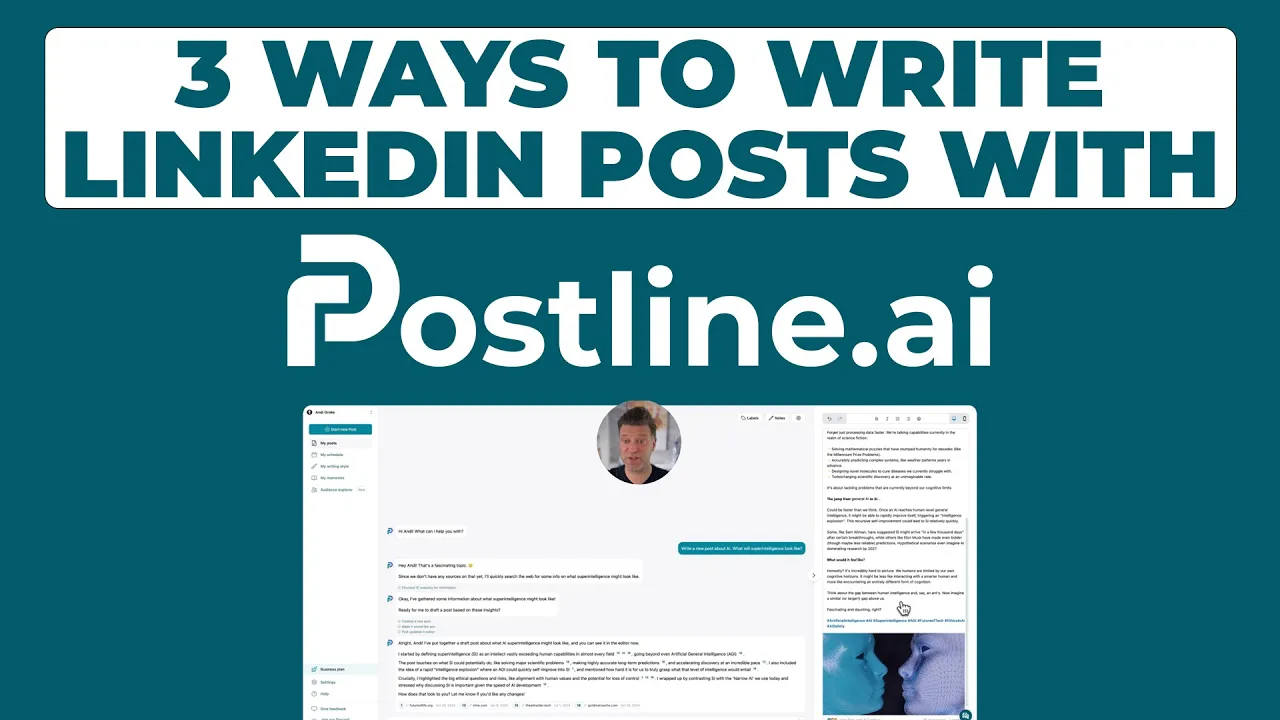
How do I put a booking link in my LinkedIn?
Adding a booking link to your LinkedIn profile is one of the best ways to get more meeting requests. It makes it easy for others to start a scheduling process with you. There are different options for placing a booking page link on your LinkedIn.
TABLE OF CONTENTS
A booking link on your LinkedIn profile
The most elegant way to put a booking page link in your LinkedIn profile is via the custom button. The custom button on LinkedIn is a premium feature. But even if you don’t have LinkedIn Premium, you might be in luck. Many users without a premium plan also have access to it.
Use this link to check if you can use a custom button on LinkedIn. (make sure you are logged in.)
If you don’t see this option, you need to use a different option for scheduling meetings:

3 options to put a booking link in your LinkedIn
There are three main ways to add a booking link to your LinkedIn profile:
The custom button, the website link, or placing a link in your LinkedIn description. Each has its benefits and drawbacks. Let’s break them down so you can decide what works best for you.
Premium Custom Button
The custom button is enabled for users with LinkedIn Premium Business or higher. But we found out that sometimes non-premium users get this custom button as well. So it is worth checking if you can use it, even if you don't have LinkedIn Premium. It’s a very visible button that drives traffic to your booking page.
Benefits:
The button stands out on your profile, so visitors can book meetings without leaving.
It can appear in your posts, messages, and search results.
You get to choose from many different call-to-action options (see below)
Drawbacks:
It requires a premium LinkedIn subscription. Not everyone has access.
You can't customize the call-to-action beyond LinkedIn’s preset options.
Using the custom button replaces your website link if you’re in LinkedIn creator mode.
Website Link
The website link is accessible to all LinkedIn users. You can add your booking link to the website field in the contact info section.
Benefits:
Available to everyone, regardless of subscription.
You have full control over the link text. That lets you personalize it to say things like "Schedule a Meeting" or "Book a Consultation."
Drawbacks:
It’s less noticeable compared to the Custom Button. Users need to go to your contact info section to find it.
Link in profile description
Adding your booking link directly to your profile description is another option. This can be useful during events or when you want more visibility.
Benefits:
It’s right there in your summary. Readers don’t have to click around to find it.
Drawbacks:
It can get lost if there is too much text in your profile.
LinkedIn might penalize links that take users off its platform. Use cautiously.
So how do I put a booking link in my LinkedIn?
Adding a booking link to LinkedIn is easy. Below are step-by-step instructions for the Custom Button and the Website Link options. This is how you put a booking link in your LinkedIn profile:
Step by Step Guide
Adding a Premium Custom Button:
Access Edit Mode: Click the pencil icon at the top of your profile page or click this link.

Edit custom button: In the Custom Button Section, click on Edit custom button.

Button type: Select Premium custom button. In the dropdown choose "Book an appointment".

Add booking link: Paste your booking page link (e.g., Calendly) into the URL text box.

More visibility: Switch the toggle on the right to "on." This will significantly enhance the visibility of your appointment button. It will also show in your posts, messages, and search results.

Save Changes: Click Save.
Adding a website link:
Access Edit Mode: Sign in to LinkedIn. Go to your profile and click "Edit" in the top right corner.
Edit contact info: Scroll to the contact info section and click "edit contact info".

Add Website: Scroll to "Website" and click "Add website."

Insert Booking Link: Enter your booking link in the "Website" field.

Save Changes: Click "Save."
A booking link on your LinkedIn profile can give you more leads. It is allowing prospects to book appointments with you easily.
Professional impression: It shows you are organized and proactive. This is key for consultants, coaches, and lawyers.
Streamlined scheduling: Clients can schedule with you without the back-and-forth messaging.
Conversion rates: A clear booking option makes it easy for potential clients to use your services.
Better accessibility: The custom button makes your link visible beyond your profile. Customers can see it on posts, messages, and search results.
Faster availability: Sync your calendar with your booking tool, so clients see when you’re free in real time.
Client Experience: A seamless booking process builds trust and leaves a positive impression.
Here are the best practices for making the most of your booking link:
Up-to-Date Booking Page: Regularly update your availability. Sync your calendar for real-time updates.
Link Testing: Test your link on different devices and browsers to make sure it works.
Calendar Integration: Connect your booking tool to your calendar (Google, Microsoft, Apple). Avoid double bookings.
UTM Tracking: Add UTM parameters to track where your bookings come from.
Lead Time: Set lead times and buffer periods on your booking page. They avoid back-to-back meetings and help you stay organized.
Engaging Profile: Highlight why booking an appointment with you is valuable. Make it easy for visitors to take action.
To understand if your booking link is working, you need data.
UTM Parameters: Use UTM codes to track clicks through Google Analytics. This shows you where your traffic is coming from.
LinkedIn Analytics: Analyze profile views, button clicks, and post engagement.
Tool Analytics: Scheduling tools provide reports on interactions with your booking link.
Customized Reports: Use your scheduling tool’s analytics to create reports. Track bookings, cancellations, and client interactions to see what is working.
A booking link on LinkedIn is just one of many ways to schedule meetings. Here’s how it compares to other methods.
If adding a booking link isn’t the right fit, you have other options.
Clearly Stating Availability in Profile
You can state your general availability in your profile summary. For example, "Available for consultations on weekdays between 10 am and 4 pm GMT."
Drawback: Users still need to contact you, adding an extra step.
Encouraging Direct Messages
Encourage profile visitors to message you directly to schedule a meeting. Add a call to action like "Interested in a consultation? Send me a message."
Drawback: This means more back-and-forth to find a time that works.
Use your LinkedIn headline
Mentioning your availability in your headline is a quick way to inform visitors. For example, "Business Coach – Available for 30-Minute Free Consultations."
Drawback: Headline space is limited, which may restrict what else you can showcase.
What is a custom button on LinkedIn?
The custom button is a premium feature for LinkedIn users. It’s available to LinkedIn Premium Business, Sales Navigator, or Recruiter Lite users.
It comes with preset call-to-action options that link directly to an external URL. This can be a booking page, a website, or anything else.
The button is displayed on your profile, search results, posts, and messages. It gets a lot of focus from anyone visiting your profile or seeing your posts.
You can link the custom button with tools like Calendly to make it easy to book a meeting with you.
How do I change the CTA button on LinkedIn?
Go to your profile. Click the "Edit" icon in your introduction section.
Choose a different call-to-action option from the list.
Update the URL
Click Save.
Author

Andi is the CEO of Mind Nexus and Co-Founder of postline.ai. He is a serial entrepreneur, keynote speaker and former Dentsu executive. Andi worked in marketing for more than 15 years, serving clients such as Disney and Mastercard. Today he is developing AI marketing software for agencies and brands and is involved in several SaaS projects.
Related posts
Every LinkedIn post generator - Full Comparison
You want to grow on LinkedIn and need a little help from AI. There are many tools out there promising quick results. We tested the Top 10 LinkedIn post generators to see which actually can make a difference.
How to Export Data from LinkedIn Analytics to Excel [2025]
Discover how to export data from LinkedIn Analytics to Excel to gain valuable insights, streamline lead generation, and enhance data-driven decision-making. This guide covers step-by-step instructions, tools, and tips to help you analyze LinkedIn data efficiently and grow your business.
How to Message Recruiters to Connect on LinkedIn
In this guide you will learn how to reach out to a recruiter on LinkedIn. This is a step by step guide to prepare you to connect with recruiters and increase to chances of landing that new job. You will also find LinkedIn message examples and valuable insights below.




