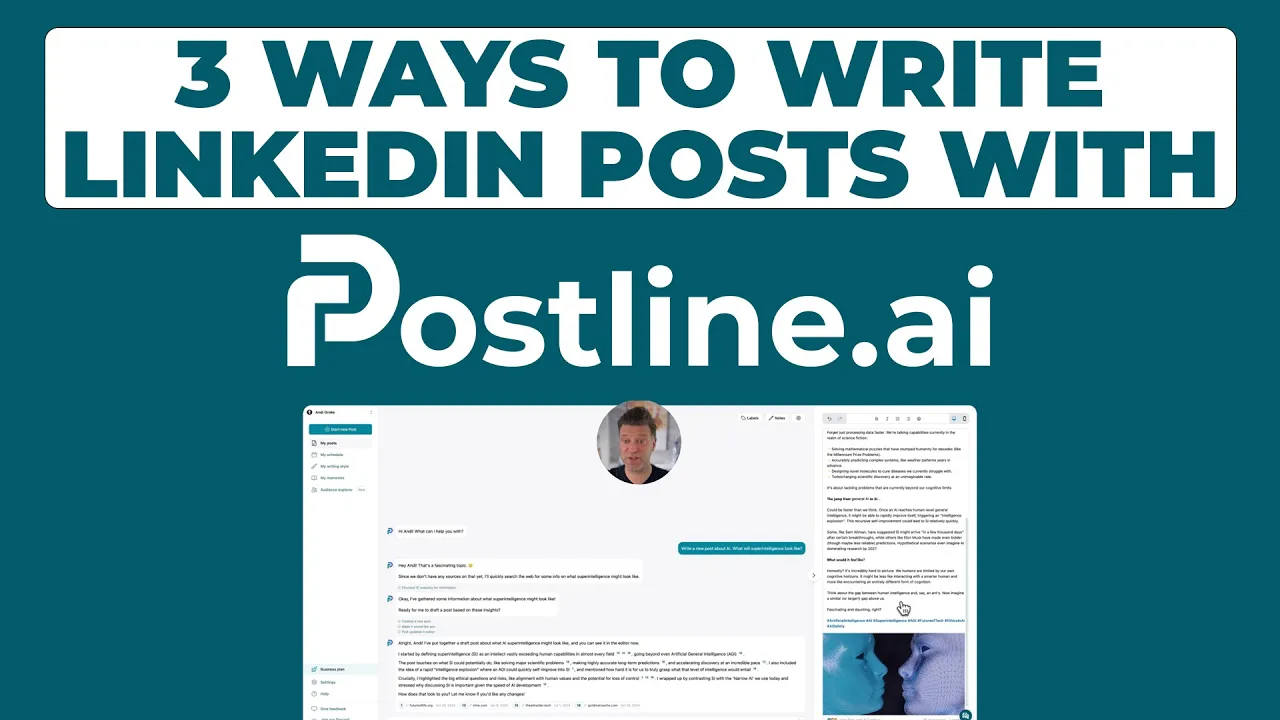
A Guide to LinkedIn Post Image Size
Master the perfect LinkedIn post image size for every format. Our guide covers dimensions, ratios, and best practices to boost engagement and look professional.
When you're sharing a link, the ideal LinkedIn post image size is 1200 x 627 pixels. For a standard square image post, a versatile 1200 x 1200 pixels is your best bet. Sticking to these specific dimensions ensures your visuals always look sharp and are never awkwardly cropped by the feed.
Your Quick Reference Guide for LinkedIn Image Sizes
Getting your visuals right on LinkedIn is non-negotiable. In a feed crowded with professional updates, the right image can stop the scroll. Get the size wrong, though, and your picture can end up blurry, stretched, or poorly cropped—undermining your credibility before anyone even reads a word. This guide is your no-fluff reference to the exact dimensions you need.
For example, this infographic clearly shows the impact that correctly sized images have on post engagement.

As the data shows, posts with optimized images see significantly higher engagement. Here are the key specs to remember:
For posts where you're linking out to an article, the sweet spot is 1200 x 627 pixels, which lines up perfectly with a 1.91:1 aspect ratio.
For standard image posts that stand on their own, a square format of 1200 x 1200 pixels (a 1:1 ratio) is a solid, common choice that looks great on both desktop and mobile.
Essential LinkedIn Image Dimensions
Here’s a quick summary table of the most common image dimensions you'll need for your LinkedIn content. Keep this handy to make sure your visuals always look their best.
Image Type | Recommended Dimensions (Pixels) | Aspect Ratio |
|---|---|---|
Shared Link Image | 1200 x 627 | 1.91:1 |
Square Image Post | 1200 x 1200 | 1:1 |
These are the foundational sizes, but for a deeper dive into all the nuances, check out our complete guide on LinkedIn post image best practices.
How Optimal Image Sizes Impact Engagement
Using the right image size for your LinkedIn post isn't just about making things look pretty; it directly impacts how your content performs. The platform's algorithm is built to favor posts that look professional, and that includes visuals that meet its exact specifications. When your images are sized correctly, they show up crisp and clear, without any awkward cropping or pixelation, which instantly makes you look more credible.

This little bit of extra effort pays off in a big way. Posts with correctly sized images can see up to 2x more comments and shares compared to those with sloppy, poorly formatted visuals. It’s a small detail that makes a huge difference.
Boosting Visibility and Brand Perception
When your post looks polished, it stops the scroll. That's the first battle won. This initial engagement tells the algorithm your content is valuable, which helps push it out to more people in your network’s feed. A sharp, well-composed image strengthens your professional brand, signaling that you’re competent and pay attention to detail.
On the flip side, a blurry or badly cropped image does the exact opposite. It can make your brand look unprofessional and completely undermine the message you’re trying to get across. This one small thing can seriously tank your click-through rates and overall engagement.
Getting your image sizes right is a fundamental piece of any set of high-impact social media marketing strategies. It's how you make sure your content not only looks its best but also performs at its absolute peak.
Optimizing Your Personal Profile Images
Think of your personal profile as your digital handshake on LinkedIn. It's the first thing people see, and getting the images right makes a huge difference in that first impression. A sharp, professional profile picture and a well-designed background banner aren't just decorations; they're critical for building credibility and making your profile stick.
Getting the dimensions right is square one. LinkedIn profile photos should be 400 x 400 pixels with a maximum file size of 8MB. This ensures you can upload a crisp, high-resolution headshot without any weird compression issues.
Your Profile Banner and Photo Synergy
While your profile picture says "this is me," your background banner gives the context. It's the one-two punch of your visual brand.
Profile Picture: This one's simple. Go for a high-quality headshot where your face is clearly visible. A clean, uncluttered background is always a good bet.
Background Banner: The sweet spot here is 1584 x 396 pixels. This is your personal billboard—use this space to show off your brand, highlight what you do, or even add some contact info.
Just remember that your profile photo will overlap the banner on the left side, so don't put any important text or logos in that spot. For a deeper dive into making your whole profile work harder, check out these 7 tips to optimize your LinkedIn profile. A smart visual strategy is a core part of any good LinkedIn post strategy.
Getting Your Company Page Images Just Right
Think of your company page as your brand's digital storefront on LinkedIn. To make a great first impression, you need your visuals to be spot-on. Getting these core assets right—your logo and cover photo—is non-negotiable for looking professional and building a brand that attracts followers, potential customers, and the right talent.
Each image has a job to do, and that means each one has its own ideal dimensions.

Your company logo is the face of your brand. It pops up everywhere: in search results, on your employees' profiles, and next to every single post you make. It needs to be sharp and instantly recognizable, even when it's tiny.
The cover photo is a different beast entirely. It’s your billboard. This is prime real estate to show off your company culture, spotlight a new product, or promote an upcoming event.
Key Company Page Dimensions
To make sure your page looks polished and professional, you'll want to stick to these specific guidelines. These aren't just suggestions; they're the key to avoiding weird cropping and blurry images.
Company Logo: The sweet spot is 400 x 400 pixels. This perfect square ensures your logo looks crisp and clean across the entire platform.
Company Cover Photo: Go for a landscape image sized at 1128 x 191 pixels. A word of caution: the way this image displays can change quite a bit on mobile devices, so keep any text or critical visuals dead center.
Life Tab Main Image: If you use the "Life" tab, its main hero image should be 1128 x 376 pixels.
Life Tab Custom Modules: For any supporting photos in these modules, the correct size is 900 x 600 pixels.
A quick pro-tip: always, and I mean always, use high-resolution JPG or PNG files for these assets. This will save you from the dreaded compression artifacts that make images look fuzzy. A sharp, professional visual reinforces that all-important first impression for anyone who lands on your page.
A Complete Guide to Feed Post Image Formats
The LinkedIn feed is a crowded space. Your content is constantly competing for eyeballs, and the right image can make all the difference. While a standard landscape image is fine for sharing links, other formats can grab more visual real estate, especially on mobile.
Getting these details right is a simple but powerful step toward making your content pop. The most common LinkedIn post image size you'll see is for shared articles, but you have several other options when uploading images directly. Each has its own best use case.

To make things easy, here’s a quick-reference table with all the key specs you need for your feed posts.
LinkedIn Feed Post Image Specifications
Post Type | Recommended Dimensions | Aspect Ratio | Max File Size |
|---|---|---|---|
Single Square Image | 1200 x 1200 pixels | 1:1 | 5 MB |
Single Portrait Image | 1080 x 1350 pixels | 4:5 | 5 MB |
Single Landscape Image | 1200 x 627 pixels | 1.91:1 | 5 MB |
Shared Link Preview | 1200 x 627 pixels | 1.91:1 | 5 MB |
Carousel Image (per slide) | 1080 x 1080 pixels | 1:1 | 10 MB |
Keep these numbers handy, and you'll avoid any weird cropping or blurry images that can make your posts look unprofessional.
Diving Into Single Image Posts
When you upload a single image directly to the feed, you're not stuck with just one shape. LinkedIn gives you three main aspect ratios to play with, each with its own strategic edge.
Square (1:1 Ratio): The go-to size here is 1200 x 1200 pixels. It's a versatile and popular choice that looks great on both desktop and mobile, making it a safe and effective bet for almost any situation.
Portrait (4:5 Ratio): For this one, aim for 1080 x 1350 pixels. Portrait images are fantastic because they take up more vertical space in the mobile feed. That extra real estate can be a huge advantage for stopping scrollers in their tracks.
Landscape (1.91:1 Ratio): The sweet spot is 1200 x 627 pixels. This is the default for shared link preview images, but it also works well for direct uploads when you have a wider, more cinematic visual to share.
Multi-Image and Link Preview Specs
Beyond single images, you'll often be working with carousels and link previews. For carousels, sticking to a consistent 1:1 aspect ratio (like 1080 x 1080 pixels) for every slide creates a clean, professional look.
When you share an article, the preview image that LinkedIn automatically pulls should be 1200 x 627 pixels. If it's not, you'll likely see some awkward cropping.
Pro Tip: Portrait images are a mobile-first powerhouse, but don't forget about the desktop view. LinkedIn’s desktop interface can sometimes crop the top and bottom. Always keep your most important visual elements closer to the center to make sure they're seen everywhere.
Nailing your image specs is a simple tactic with a big payoff. For more tips on making your content perform better, check out our guide on how to increase LinkedIn engagement.
Common LinkedIn Image Mistakes to Avoid
Knowing the right LinkedIn post image size is a huge first step, but it's surprisingly easy to trip up on a few common mistakes that can tank your post's performance. You can have a perfectly sized image that still ends up looking blurry. This almost always comes down to aggressive compression, usually because the original file was too small or saved in a low-quality format. Always, always start with a high-resolution source image to keep things looking sharp.
Another classic slip-up is completely forgetting about mobile. An image that looks fantastic on your big desktop monitor can get butchered on a phone, with key text or logos mercilessly cropped out. This is a dead giveaway that crucial elements were placed too close to the edges.
Cropping and Aspect Ratio Errors
Probably one of the most jarring mistakes you can make is forcing an image into the wrong aspect ratio. Think about it: you upload a slick, vertical photo designed for a story, but you stick it in a landscape-oriented link preview. The result is awkward, amateurish cropping that screams you're not paying attention to the details.
That kind of mistake weakens your message before anyone even reads a single word of your post.
Key Takeaway: Before you hit that "Post" button, do a quick preview on both desktop and mobile. This simple check is your best defense against most cropping and formatting blunders, ensuring you always look professional.
For a deeper dive into crafting content that consistently hits the mark, check out our guide on LinkedIn post best practices.
Frequently Asked Questions About LinkedIn Images
Got questions about LinkedIn image sizes and specs? You're not alone. Here are some quick, straightforward answers to the most common ones I hear.
What Is the Best LinkedIn Post Image Size for Mobile?
For mobile, you can't go wrong with a portrait orientation using a 4:5 aspect ratio. Think 1080 x 1350 pixels. This size takes up more vertical real estate on a phone screen, which is exactly what you want to stop someone mid-scroll.
While a classic square image (1200 x 1200 pixels) still looks good, that taller format is really optimized for the way people browse on their phones.
Can I Post a Vertical Image on LinkedIn?
Absolutely. LinkedIn is perfectly happy with vertical images. As I just mentioned, the 4:5 aspect ratio is fantastic for mobile feed posts because it helps your content command more attention.
Just a heads-up: on a desktop view, the image might get cropped a little. A good rule of thumb is to always keep your most important visual elements—like logos or key text—near the center.
Key Insight: I always tell people to design with a central "safe zone" in mind for vertical images. This simple trick ensures nothing critical gets cut off, no matter if your audience is on their desktop or scrolling on their phone.
Why Does My Image Look Blurry After Uploading?
Blurry images are a common frustration, and it usually boils down to one of two things. First, LinkedIn can be pretty aggressive with its image compression, which hurts quality if your file size is too big. Try to keep single images under 5MB.
The second culprit is uploading a low-resolution image and letting LinkedIn stretch it to fit. That's a guaranteed recipe for pixelation. To avoid this, always start with a high-resolution source file (a quality JPG or PNG is best) and make sure it's already sized to the recommended dimensions before you upload it.
Ready to create perfectly sized, engaging LinkedIn content in minutes? Postline.ai uses AI to help you write, format, and schedule standout posts that get noticed. Turn your ideas into polished content and grow your professional presence effortlessly.
Start creating better LinkedIn posts today at https://postline.ai
Author

Andi is the CEO of Mind Nexus and Co-Founder of postline.ai. He is a serial entrepreneur, keynote speaker and former Dentsu executive. Andi worked in marketing for more than 15 years, serving clients such as Disney and Mastercard. Today he is developing AI marketing software for agencies and brands and is involved in several SaaS projects.
Related posts
Every LinkedIn post generator - Full Comparison
You want to grow on LinkedIn and need a little help from AI. There are many tools out there promising quick results. We tested the Top 10 LinkedIn post generators to see which actually can make a difference.
How to Export Data from LinkedIn Analytics to Excel [2025]
Discover how to export data from LinkedIn Analytics to Excel to gain valuable insights, streamline lead generation, and enhance data-driven decision-making. This guide covers step-by-step instructions, tools, and tips to help you analyze LinkedIn data efficiently and grow your business.
How to Message Recruiters to Connect on LinkedIn
In this guide you will learn how to reach out to a recruiter on LinkedIn. This is a step by step guide to prepare you to connect with recruiters and increase to chances of landing that new job. You will also find LinkedIn message examples and valuable insights below.




