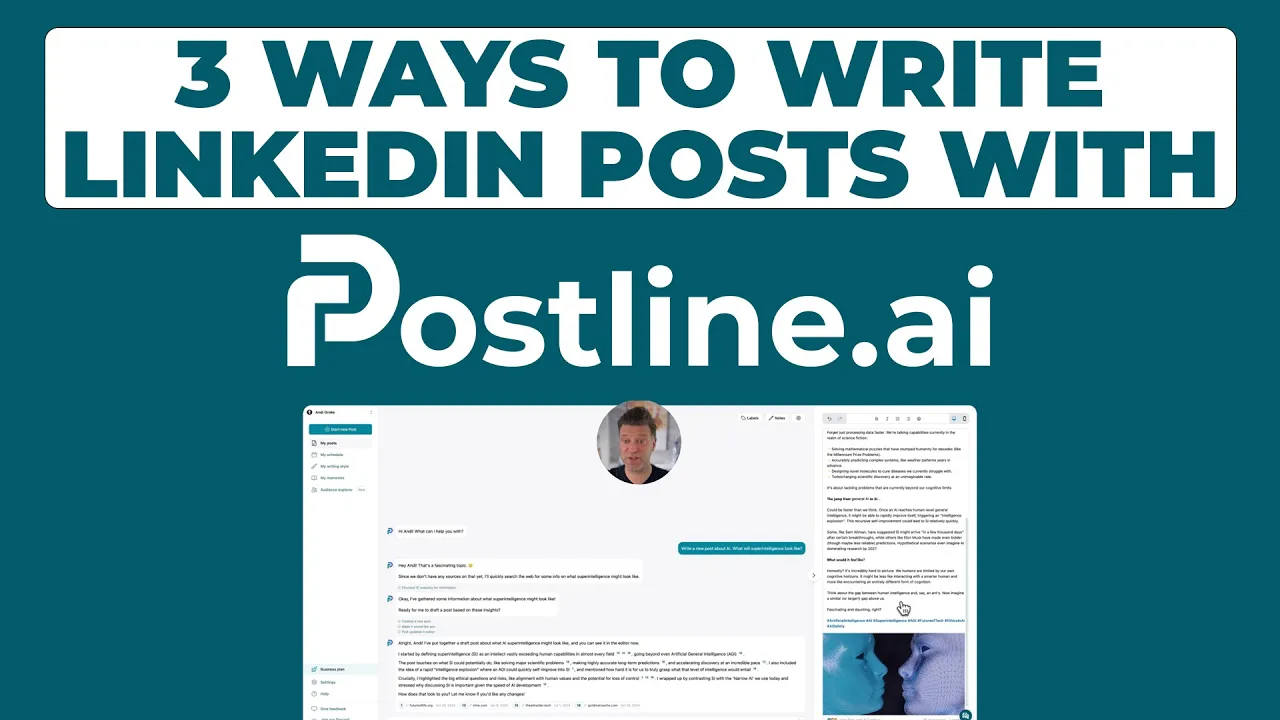
Your Guide to LinkedIn Post Images Size
Master the correct LinkedIn post images size for every format. Our guide covers dimensions for posts, carousels, and profiles to maximize engagement.
When it comes to LinkedIn images, size really does matter. The sweet spot for a standard LinkedIn post image is 1200 x 627 pixels. This magic number corresponds to a 1.91:1 aspect ratio, which is LinkedIn’s preferred format for shared link previews and single-image posts.
Sticking to these dimensions is your best bet for making sure your visuals show up perfectly on both desktop and mobile. No more awkward cropping or blurry images—just a crisp, professional look every time.
Your Quick Guide to LinkedIn Image Sizes
Getting your image dimensions right is one of the quickest ways to capture attention in the feed. We've all seen it: a great post idea undermined by a poorly sized image that gets cut off or looks pixelated. It instantly makes your content look less professional and can hurt your engagement before anyone even reads your text.
To make things easier, I've put together a quick reference guide with the essential specs you'll need.
This infographic lays out the key details for a standard shared link post, which is one of the most common formats you'll be using.

Ultimately, following these core specs—1200 x 627 px, a 1.91:1 ratio, and using JPEG or PNG formats—is the simplest path to a clean, professional-looking post. If you want to dive even deeper, this comprehensive guide to LinkedIn post dimensions is an excellent resource.
LinkedIn Image Size Quick Reference
For those who just need the numbers at a glance, here’s a handy table summarizing the recommended sizes for the most common LinkedIn image types. Keep this bookmarked for easy access!
Image Type | Recommended Dimensions (px) | Aspect Ratio |
|---|---|---|
Shared Link / Single Image | 1200 x 627 | 1.91:1 |
Square Post | 1080 x 1080 | 1:1 |
Vertical Post | 1080 x 1350 | 4:5 |
Company/Personal Profile Logo | 400 x 400 | 1:1 |
Profile/Company Banner | 1584 x 396 / 1128 x 191 | 4:1 |
Article/Newsletter Cover | 1200 x 627 | 1.91:1 |
Getting these basics right will immediately elevate the quality of your content and help you make a stronger impression in the feed.
Why Do Specific Image Dimensions Matter on LinkedIn Anyway?

Let's be honest, picking the right image size for a LinkedIn post feels like a small technical detail. But in reality, it’s a strategic move that can make or break your content's performance. When you upload an image that doesn't fit LinkedIn’s preferred dimensions, the platform steps in and automatically crops or resizes it for the feed. This is where things go wrong.
Suddenly, you're left with awkwardly framed visuals, blurry graphics, or—the worst-case scenario—your key message gets completely cut off. That's a surefire way to diminish your professional credibility. A carefully crafted post can lose all its punch if the visual looks sloppy. Getting the specs right ensures your content shows up exactly as you intended, whether someone's viewing it on a huge desktop monitor or a tiny mobile screen.
It’s About More Than Just Avoiding Bad Crops
Using the right dimensions does more than prevent embarrassing visuals. It screams quality and attention to detail, which builds trust with your audience. Think about it: posts with properly sized images are just more appealing and easier to digest, which naturally encourages more likes, comments, and shares.
LinkedIn has specific requirements for different image types for a good reason. Once you understand them, you can start creating visuals that stop the scroll and get results.
Link Previews: For any post sharing an article, a 1200 x 627 pixel image (a 1.91:1 ratio) is your best friend. It fills the entire width of the preview card without any weird stretching or cropping.
Carousel Posts: Stick to a 1:1 square ratio (like 1080 x 1080 pixels). This gives you a clean, consistent look across every single slide, making your story flow seamlessly.
Portrait Images: A 4:5 ratio (1080 x 1350 pixels) is a game-changer for mobile. It takes up more vertical real estate in the feed, making your post much harder to just scroll past.
Adhering to these pixel dimensions isn't just a "nice-to-have." It's been directly linked to better post performance and visibility. You also have to watch your file sizes—keep posts under 5MB and profile photos under 8MB. For a deeper dive, check out this in-depth analysis on RecurPost.com.
Ultimately, mastering image sizes is just as critical as the words you write. For more on creating killer content, have a look at our guide on how to write LinkedIn posts that actually connect with people.
Optimizing Image Files for LinkedIn
Getting the pixel dimensions right is only half the battle. The file itself—its format and size—is just as important for making a good impression on LinkedIn. You’ll want to stick with PNG and JPEG formats for all your images. From my experience, these two strike the perfect balance between crisp visual quality and a file size that won't have people waiting for your post to load.
Speaking of file size, LinkedIn has some clear limits. For a standard single-image post, you're capped at 5MB. That's usually plenty, but if you're working with super high-resolution graphics, it's easy to go over. Carousel posts are a bit more forgiving, giving you up to 10MB per image. This extra room is perfect for when you need to show off detailed infographics or product shots without sacrificing quality.
File Format and Size Best Practices
Why bother with all these technical details? Because it directly impacts your results. Properly optimized files prevent annoying upload errors and, more importantly, load instantly for your audience. Slow-loading images are a surefire way to get scrolled past.
The data backs this up. According to recent social media reports, sponsored content images on LinkedIn sized at 1200 x 627 pixels see a 38% higher click-through rate than those that are sized incorrectly. It's a small detail that makes a huge difference in engagement. If you're a data nerd like me, you can dig deeper into these kinds of insights on social media image sizes from Hootsuite.com.
Following these image guidelines is a critical piece of the puzzle, but there's more to creating a standout post. For a complete strategy, check out our comprehensive guide on LinkedIn post best practices.
And of course, it never hurts to see what your competition is up to. A little bit of research can go a long way; you can even learn how to spy on LinkedIn ads to see which visuals are getting traction in your industry.
If you want to make an impact on LinkedIn, you need to think of each post type as its own unique canvas. Each one has different image requirements, and a one-size-fits-all approach is a recipe for awkward cropping and a look that just feels… off. Nailing these details is the secret to creating visuals that consistently pop.
Take a standard image post, for instance. A square or vertical format is your best friend here. Why? Because these shapes eat up more screen real estate, especially on mobile, which is exactly what you need to stop someone mid-scroll. Your goal is to maximize your visual footprint in a very crowded feed.
Core Post Formats and Their Dimensions
Let’s get into the specifics for the most common organic and sponsored posts. Each one has a sweet spot for dimensions that ensures your content looks sharp and professional, with no weird stretching or cropping.
Standard Image Posts: For a single image, you can't go wrong with a square 1080 x 1080 pixel (1:1 ratio) format. It's a reliable, clean choice. But if you really want to command attention on mobile, go with a taller 1080 x 1350 pixel (4:5 ratio) image.
Shared Link Previews: When you drop a link to an article, LinkedIn pulls a preview image automatically. To make sure you're in control, your article's featured image should be 1200 x 627 pixels (a 1.91:1 ratio). This stops LinkedIn from grabbing a random, poorly sized image from the page.
Carousel Posts: These are absolute gold for telling a story or breaking down complex topics. For a seamless swipe-through experience, make sure every single slide is 1080 x 1080 pixels (1:1 ratio). That visual consistency is what makes a carousel feel polished and professional.
Sizing for Sponsored Content
When you’re putting money behind a post, getting the specs right is even more critical. An incorrectly sized ad is a wasted opportunity—and a waste of your budget that can tank your click-through rates.
For single image ads, the industry standard is 1200 x 627 pixels. For carousel ads, however, the square 1080 x 1080 pixel format for each card is the most effective. It creates a clean, engaging experience that works perfectly across all devices.
Getting Your Profile and Banner Images Right
Think of your LinkedIn profile and banner images as your digital handshake. They’re often the very first thing a potential connection, client, or employer sees. Nailing these visuals is non-negotiable because a sharp, professional image speaks volumes before anyone reads a single word of your profile.

For your personal profile picture or company logo, you'll want to use a 400 x 400 pixel image. This perfect square ensures your headshot or brand logo stays crisp and clear, even when it’s shrunk down to a tiny thumbnail in comments or search results.
Designing a Banner That Works Everywhere
Your banner is a huge piece of digital real estate, so use it wisely. For company pages, the ideal size is 1128 x 191 pixels. If you're designing for a personal profile, you get a bit more room to play with at 1584 x 396 pixels.
One of the most common mistakes I see is a banner that looks fantastic on a desktop but gets horribly cropped on a smartphone. Remember, your profile picture will always cover a part of the banner, and the visible area shifts depending on the device.
To get around this, I always tell people to keep their most important stuff—like text, logos, or contact info—smack in the center. Think of it as a "safe zone." This makes sure your core message is always front and center, no matter how someone is viewing your profile.
Taking a few minutes to get these key branding elements sized correctly is a simple but powerful way to control your professional story. If you want to dig deeper into how visuals can make or break your content, check out our guide on boosting LinkedIn post visibility.
Troubleshooting Common LinkedIn Image Problems

Even when you follow all the specs, LinkedIn can still throw you a curveball. Images can end up blurry, awkwardly cropped, or just fail to upload entirely. It’s frustrating and can make your content look amateurish, but don't worry—these issues usually boil down to a few common culprits that are pretty easy to fix.
If you’re staring at a blurry or pixelated mess, LinkedIn’s compression is almost always the cause. The platform automatically compresses images to make the feed load faster, but this can really tank your image quality. The best defense is a good offense: always start with a high-resolution image in the correct LinkedIn post images size and save it as a PNG file. PNGs often handle compression better than JPEGs.
Solving Cropping and Display Errors
There's nothing worse than uploading a great image only to have LinkedIn chop off the most important parts. When this happens, the aspect ratio is the problem. Your image might look perfect on your desktop, but LinkedIn will force it into one of its supported ratios, and that means cutting off the edges.
Always double-check your dimensions before you hit post. For a standard image with a link, you need a strict 1.91:1 aspect ratio (1200 x 627 pixels). If you're going for a square post, stick to a 1:1 ratio (1080 x 1080 pixels).
If your image just won't upload, it's time for a quick technical check. There are usually two things to look at:
File Format: Make sure you’re using a standard JPEG or PNG. LinkedIn doesn't play well with other formats like TIFF or WEBP.
File Size: Keep it under the 5MB limit for single image posts. For carousels, you get a bit more room, up to 10MB per slide.
Running through these simple checks can solve most of the common image headaches and get your visuals looking sharp and professional.
Frequently Asked Questions About LinkedIn Images
Getting your images to look just right on LinkedIn can sometimes feel like a moving target. I get these questions all the time, so let's clear up some of the most common issues people face with their LinkedIn post images size.
Why Does My High-Resolution Image Look Blurry?
This is probably the most frustrating problem people run into. You spend time creating a perfect, crystal-clear image, upload it, and it suddenly looks soft or even pixelated. What gives?
The culprit is LinkedIn's own compression algorithm. To keep the platform running quickly, LinkedIn automatically compresses every image you upload to reduce its file size. While this helps with load times, it can unfortunately degrade the quality of your original image.
To fight back, always start with a high-quality image that precisely matches the recommended dimensions, like 1200 x 627 pixels for a standard link post image. I've also found that saving your image as a PNG file often helps. PNGs tend to handle compression a bit more gracefully than JPEGs, preserving more of that crisp detail you worked so hard on.
What Are the Best Free Tools for Resizing Images?
You absolutely do not need to shell out for expensive software to get your images perfectly sized. There are some fantastic free tools out there that are more than capable of getting the job done.
Here are a few of my go-to recommendations:
Canva: This is a brilliant all-in-one platform. It's incredibly user-friendly and even comes with pre-made LinkedIn templates that have the dimensions already set up for you.
Adobe Express: A powerful and intuitive tool from Adobe that offers robust resizing and editing features without the professional price tag.
I Love IMG: For when you just need a quick, no-fuss resize or crop, this browser-based tool is a lifesaver. It’s simple and gets the job done in seconds.
How Can I Create a Seamless Carousel Design?
Creating one of those slick, seamless carousels where one image flows perfectly into the next is a fantastic way to grab attention. It looks complex, but the technique is pretty straightforward once you know it.
The trick is to design the entire carousel as one single, wide image first. For example, if you're planning a five-slide carousel, you'd create one master image that's 5400 pixels wide (that's 1080 x 5) and 1080 pixels tall.
Once your masterpiece is complete, you just need to slice it into five individual 1080 x 1080 pixel squares. When you upload these squares in the correct order, they'll magically appear as one continuous, flowing design. This is a seriously effective tactic to increase LinkedIn engagement because it naturally encourages people to swipe to see the full picture.
Ready to create standout LinkedIn content without the hassle? Postline.ai uses AI to help you write, schedule, and optimize your posts in minutes. Give Postline.ai a try today!
Author

Andi is the CEO of Mind Nexus and Co-Founder of postline.ai. He is a serial entrepreneur, keynote speaker and former Dentsu executive. Andi worked in marketing for more than 15 years, serving clients such as Disney and Mastercard. Today he is developing AI marketing software for agencies and brands and is involved in several SaaS projects.
Related posts
Every LinkedIn post generator - Full Comparison
You want to grow on LinkedIn and need a little help from AI. There are many tools out there promising quick results. We tested the Top 10 LinkedIn post generators to see which actually can make a difference.
How to Export Data from LinkedIn Analytics to Excel [2025]
Discover how to export data from LinkedIn Analytics to Excel to gain valuable insights, streamline lead generation, and enhance data-driven decision-making. This guide covers step-by-step instructions, tools, and tips to help you analyze LinkedIn data efficiently and grow your business.
How to Message Recruiters to Connect on LinkedIn
In this guide you will learn how to reach out to a recruiter on LinkedIn. This is a step by step guide to prepare you to connect with recruiters and increase to chances of landing that new job. You will also find LinkedIn message examples and valuable insights below.




