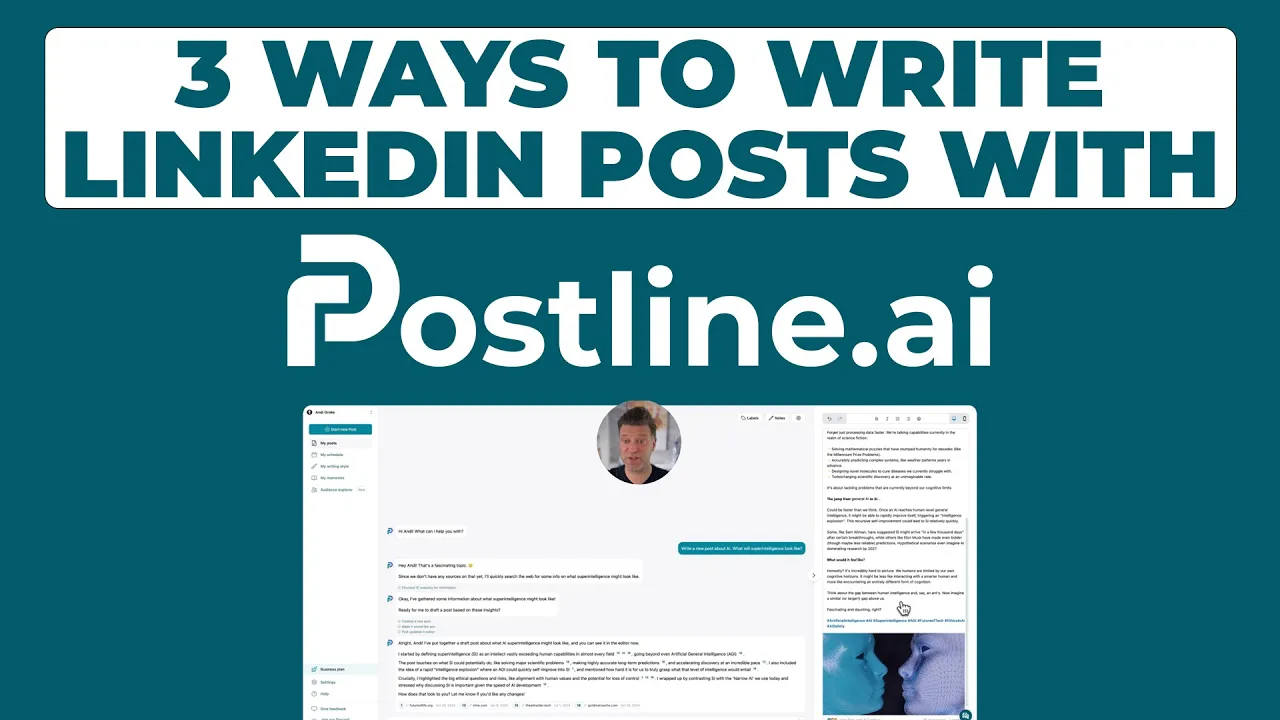
How to Tag Someone in a LinkedIn Post
Learn how to tag someone in a LinkedIn post to boost engagement and visibility. Our guide covers best practices, common mistakes, and strategic tips.
Tagging someone on LinkedIn is one of the easiest ways to get more eyes on your content and spark a real conversation. It’s as simple as typing the @ symbol and starting to type their name, then just picking the right person from the list that pops up. Doing this sends them a notification and, more importantly, can get your post in front of their network.
Why Strategic Tagging on LinkedIn Matters
Mentioning a person or a company in a post is more than just a digital nod—it’s a powerful move to expand your reach and strengthen professional ties. When you tag someone, you're not just giving them a heads-up; you're pulling their audience into the discussion. This one small action can turn a simple update into a buzzing conversation.
This is how a single tag can kick off a chain reaction: it sends a notification, which can lead to engagement from a new network, ultimately giving your post a massive visibility boost.

The real magic here is that tagging plugs you directly into other people's networks. It’s a core way the LinkedIn algorithm finds and shares good content. We're not talking about spamming every contact you have; this is about using thoughtful, relevant tags to build your credibility.
Spark Meaningful Engagement
Genuine engagement is the currency of LinkedIn. A well-placed tag often prompts a comment or a share from the person you mentioned, which tells the algorithm your post is worth showing to more people. This can seriously extend your post's reach and keep it active in the feed for longer. For the best results, this tactic should be part of a broader content strategy for LinkedIn.
When you tag relevant connections, you give people a genuine reason to jump into the conversation. This doesn't just boost your visibility—it reinforces your professional relationships and helps turn quiet followers into an engaged community.
This approach builds social proof and makes the interaction around your content feel much more alive. For more tips on getting those conversations going, take a look at our guide on https://postline.ai/blog/2/how-to-increase-linkedin-engagement. Remember, the goal is to build a community, not just chase vanity metrics.
How to Tag Someone on Desktop and Mobile
Knowing how to properly tag someone on LinkedIn is a must-have skill, and thankfully, it’s just as easy to do from your computer as it is from your phone. The whole process kicks off with one simple character.
As you're writing your post, just type the @ symbol right where you want to mention someone. This tells LinkedIn you’re about to tag a person or a company, and a dropdown menu will pop up instantly.
Finding the Right Profile
Right after the @ symbol, start typing the name you're looking for. LinkedIn will immediately try to guess who you mean, showing a list of suggestions based on your connections and past interactions.
This is where you might need to get specific. Let's say you want to tag a colleague named "Jane Doe." Dozens of people might have that name. To zero in on the right one, keep typing her full name or even add the company she works for. The list will get shorter and more accurate with every letter you add. Getting these tags right is a key part of crafting a great post, and you can find more tips in our guide on posting on LinkedIn.
You can see exactly what this looks like in the screenshot below. As you type, the suggestions appear, ready for you to select.

This auto-suggest feature is your best friend for quickly finding and tagging the correct profile without any guesswork.
Making the Tag Stick
Once you see the right person or company in the list, just click or tap on their name. You’ll know it worked because their name will instantly turn into a bold, blue link in your draft. If their name just stays as plain text, the tag didn't go through, and they won't get a notification.
Pro Tip: Always check that the name is a live link (blue and bold) before you hit "Post." If it's just plain black text, you've only typed their name, not actually tagged them. Go back and select them from the dropdown list.
It's that simple. This method works the same way whether you’re giving a shout-out to a collaborator on a project, mentioning a speaker from an event you attended, or praising a company whose work you admire. Nailing this basic skill is the first step to using tags to get more eyes on your content.
Go Beyond the Basics: Advanced Tagging for Maximum Impact
Okay, so you've got the hang of the basic "@" mention. That's a great start, but if you really want your content to take off, you need to get a bit more strategic with your tags. Moving beyond a simple name-drop can turn your posts and comments into genuine conversation starters.

This is all about using tags with a clear purpose. It means knowing when and how to tag someone after you’ve published a post, pulling experts into discussions where their insights are truly valuable, and using visual tags to create a stronger connection.
Bring Experts into the Conversation
Sometimes, the smartest place to tag someone isn't in your main post at all—it's down in the comments. This is a fantastic way to loop an expert into a live discussion or get a specific question answered without making your original post feel cluttered.
Let's say you shared an article on the future of AI in marketing. A follower then drops a highly technical question in the comments that's a bit out of your depth. Instead of fumbling for an answer, you can reply directly to their comment:
"That's a fantastic question! I'd love to get a specialist's take on this. @JaneDoe, what are your thoughts on how this new AI model could apply to B2B SaaS?"
This move is a win-win. You're delivering huge value to your audience by bringing in a genuine expert, and you're respectfully inviting that expert into a conversation that’s directly relevant to their work.
Tag People in Photos for a Personal Touch
Sharing photos from a team offsite, an industry conference, or a big project launch? Tagging people directly in the image adds a personal layer that a simple text mention just can't match. A photo tag physically connects their profile to their face in the picture, making the post feel much more authentic and engaging.
It's easy to do. Just upload your photo and, before hitting post, click the "Tag" icon. Then, click on a person's face in the image and start typing their name, selecting them from the list just like you would in the post's text.
This works incredibly well for:
Event Recaps: Give a direct shout-out to speakers, fellow attendees, and the event organizers.
Team Wins: Celebrate new team members or project milestones in a more personal way.
Client Spotlights: Showcase successful partnerships with a human touch.
Oops! Forgot a Tag? Just Edit the Post
We've all done it. You craft the perfect post, hit "Post," and then realize you forgot to tag a key contributor or your company's CEO. No need to panic. LinkedIn lets you edit your post to add tags after it's live.
Find your post, click the three-dot menu (...) in the top-right corner, and choose "Edit post." Once the editor opens, you can add your tag using the @ symbol just as you would have initially.
Here's the best part: adding a tag later sends a brand new notification to that person. This can breathe new life into your post, bringing a fresh wave of eyeballs and engagement to your content. Little tricks like this are crucial for getting the most out of your efforts, and it's a core part of understanding how the LinkedIn algorithm works to boost verified profiles.
The Unwritten Rules of LinkedIn Tagging Etiquette
Knowing how to tag someone on LinkedIn is easy. The real skill is knowing when and why. It's what separates a savvy professional from someone who just looks like a spammer.
Let’s be honest, tagging someone without a good reason is a great way to annoy them. It also signals to the LinkedIn algorithm that your content might be low-quality, which can kill your post's reach before it even gets going.
The golden rule is pretty simple: relevance is everything. Before you hit that "@" symbol, pause and ask yourself if the person you're about to tag has a real, genuine connection to what you're posting. Did you work with them? Are you quoting their genius idea? Continuing a conversation? If the answer is a clear "yes," then you're on the right track.
Tag with Purpose, Not for Clicks
We've all seen it—that long list of tagged influencers at the bottom of a post. It's a common mistake people make, hoping to catch the eye of a big name. The truth is, this rarely works and usually just comes across as desperate.
Instead, zero in on a few people who will actually find your content valuable. Think quality over quantity.
Here are a few solid reasons to tag someone:
You're giving credit to the team you collaborated with on a project.
You’re sharing notes from a webinar or conference and want to highlight the speaker.
Their article or a comment they made sparked the idea for your post.
You have a specific question and know they have the perfect expertise to answer it.
This focused approach shows you respect people's time and their notification settings. It makes them far more likely to jump in and engage with your post in a positive way. And if your post is part of a sponsored campaign or commercial partnership, it's crucial to adhere to FTC guidelines for influencers to keep everything transparent and above board.
A tag is an invitation to a public conversation. Always make it an invitation someone is happy to receive, not one that feels like a pushy sales pitch.
To help you make smart tagging decisions, here's a quick reference guide.
Tagging Dos and Don'ts
Do | Don't |
|---|---|
Tag people directly involved in the content (collaborators, speakers). | Tag a long list of influencers hoping for a "like" or share. |
Ask a specific, relevant question to someone you know. | Tag someone just to get their attention on an unrelated post. |
Give credit to the original source of an idea or quote. | Tag your entire team on a generic company announcement. |
Keep it focused—tag a small, highly relevant group. | Tag the same people in every single post you make. |
Following these simple rules will not only boost your post's engagement but also strengthen your professional reputation.
The LinkedIn algorithm is pretty smart, too. It can tell when you're tagging people who have nothing to do with your post. Tagging a bunch of unrelated accounts can actually get your post flagged, burying it in the feed. A good rule of thumb is to stick to 3 to 5 highly relevant people who are likely to comment or share. For even more detail on this, check out the insights on how the algorithm views tagging at authoredup.com. By playing by these unwritten rules, you'll build a much stronger network and see way better results from your efforts.
How Tagging Actually Boosts Your Post's Performance
It’s easy to think of tagging someone on LinkedIn as just a simple @-mention, but it's a powerful and direct line to better post performance. When you tag someone, you're doing more than just giving them a heads-up; you're strategically tapping into their professional network. This single action can seriously amplify your post's visibility and kickstart engagement.
Think of it as a smart, data-driven way to get your content in front of more of the right people. For example, we know that multi-image posts are fantastic for tagging a whole team after an event or a project launch. It's not a coincidence that these types of posts also see incredible results. In fact, data shows that multi-image posts pull in the highest average engagement rate at 6.60%—outperforming both documents and videos. You can check out more of these social media benchmarks on Socialinsider.io.
Tagging people in those photos adds a human element and context that makes the content feel more authentic and interesting.
Tagging isn't just a social courtesy; it's a reliable tool for achieving measurable growth. By integrating it into your content strategy, you turn every mention into an opportunity for exponential reach.
Turning Tags into Tangible Growth
This spike in engagement sends a strong signal to the LinkedIn algorithm that your content is valuable. In response, the algorithm starts showing your post to an even wider audience. Every like, comment, and share from the tagged person's network builds on that momentum, creating a snowball effect.
Ultimately, knowing how to tag someone in a LinkedIn post is about more than just the technical steps. It's about using a simple feature to drive real, measurable results. By keeping an eye on these performance boosts, you can figure out what works and consistently create content that truly connects with people.
To get a better handle on the numbers behind your content, check out our complete guide to understanding LinkedIn post analytics.
Common LinkedIn Tagging Questions

So you've followed the steps, but your tag just isn't working. It happens to all of us. When you're trying to mention someone on LinkedIn and hit a snag, it's usually one of a few common culprits. Let's walk through them so you can get your post out the door.
The most frequent headache? Typing "@" followed by a name and... nothing. The person you want to tag simply doesn't pop up. Before you get too frustrated, double-check the spelling. Is their name exactly as it appears on their profile? Sometimes it's that simple.
Another big reason is privacy settings. Some people lock down their profiles and simply don't allow others to tag them. It’s not you, it’s their settings.
Solving Tagging Roadblocks
If it's not a typo or a privacy setting, your connection level might be the issue. LinkedIn naturally prioritizes showing you 1st and 2nd-degree connections when you try to tag someone. If the person is a 3rd-degree connection or beyond, their profile might not appear in the dropdown list.
When you're positive you have the right person and spelling, a quick page refresh or switching over to the mobile app can sometimes clear up a temporary glitch.
Here are a couple of other questions I get asked all the time:
Can you remove a tag? Yes, and it's easy. If someone tags you in a post you'd rather not be associated with, just click the three dots (...) on that post and choose "Remove tag." Your profile will be unlinked immediately.
What’s the ideal number of tags? Less is more. I always recommend sticking to 3-5 highly relevant people. Tagging a long list of people looks spammy and can actually hurt your post's reach in the algorithm.
Remember, a successful tag is one that feels natural and adds value. If a tag feels forced or irrelevant, it’s better to leave it out and protect your professional credibility.
Ready to create standout LinkedIn content without the guesswork? Postline.ai uses AI to help you write, schedule, and optimize posts that sound just like you. Turn your ideas into engaging content in minutes at https://postline.ai.
Author

Andi is the CEO of Mind Nexus and Co-Founder of postline.ai. He is a serial entrepreneur, keynote speaker and former Dentsu executive. Andi worked in marketing for more than 15 years, serving clients such as Disney and Mastercard. Today he is developing AI marketing software for agencies and brands and is involved in several SaaS projects.
Related posts
Every LinkedIn post generator - Full Comparison
You want to grow on LinkedIn and need a little help from AI. There are many tools out there promising quick results. We tested the Top 10 LinkedIn post generators to see which actually can make a difference.
How to Export Data from LinkedIn Analytics to Excel [2025]
Discover how to export data from LinkedIn Analytics to Excel to gain valuable insights, streamline lead generation, and enhance data-driven decision-making. This guide covers step-by-step instructions, tools, and tips to help you analyze LinkedIn data efficiently and grow your business.
How to Message Recruiters to Connect on LinkedIn
In this guide you will learn how to reach out to a recruiter on LinkedIn. This is a step by step guide to prepare you to connect with recruiters and increase to chances of landing that new job. You will also find LinkedIn message examples and valuable insights below.




