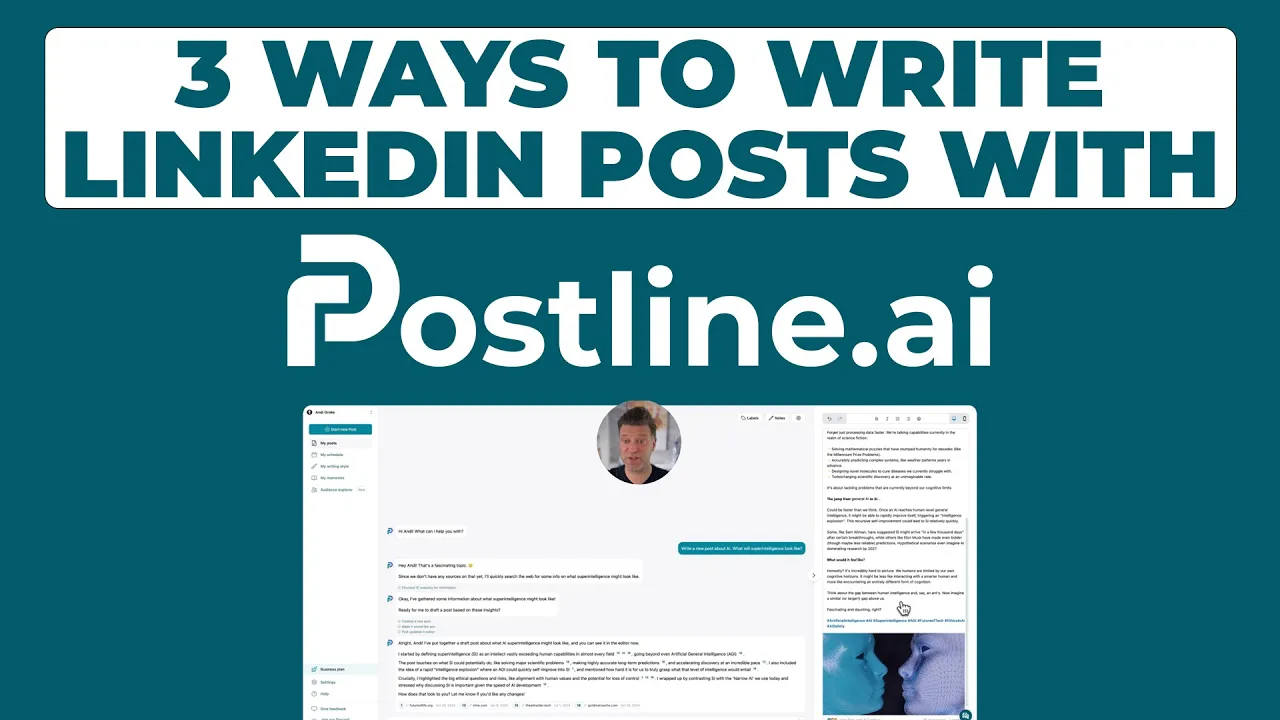
How to Edit a Scheduled Post on LinkedIn
Learn how to edit a scheduled post on LinkedIn with this simple guide. Discover the best methods to update your content and manage your LinkedIn strategy.
We've all been there. You've just scheduled a big announcement on LinkedIn, you close the tab, and then it hits you—a glaring typo or a broken link. It's a sinking feeling, right? While you can technically fix a scheduled post on LinkedIn, their native tool makes you delete the whole thing and start over. A much better way is using a third-party tool that lets you jump in and edit directly.
Why Bother Editing a Scheduled LinkedIn Post?
Being able to tweak a scheduled post isn't just a nice-to-have feature; it's a must for anyone serious about their professional brand and content impact. On a platform like LinkedIn, a small mistake—a typo, a wrong link, or old information—can instantly undercut your credibility. The game here is all about agility, timing, and accuracy.
Let's say you've got a post teed up to announce a week-long sale. Suddenly, marketing decides to extend it to two weeks. Without a simple way to edit, you're forced to delete the post and rush to create a new one. That's a recipe for confusion and missed opportunities.

It's All About Protecting Your Professional Image
Every single thing you post on LinkedIn is a direct reflection of your brand, whether it's personal or for your company. Mistakes happen, but they can make your content look sloppy. Having an easy editing process means every post that goes live is polished, accurate, and says exactly what you mean it to. That kind of attention to detail is what builds trust.
You Need to Adapt on the Fly
Business doesn't stand still, and your content plan shouldn't have to, either. Maybe a company update needs to be added to tomorrow's post, or you stumble upon a more powerful statistic that would make your point even stronger. The flexibility to make these kinds_ of last-minute changes without tearing up your entire schedule is a massive advantage. It keeps you relevant and responsive.
A smooth editing process transforms your content calendar from a rigid schedule into a dynamic, living tool. It gives you the power to refine your message right up until the moment it's published, guaranteeing it hits with maximum relevance and impact.
With LinkedIn on track to hit 1.2 billion users by 2025, it’s not a platform you can afford to be sloppy on. We know from analyzing 27 million posts that engagement peaks on weekday midmornings. That means it's absolutely critical your content is perfect when it lands in those prime-time slots. You can learn more from the full 2025 LinkedIn data insights. This reality makes the ability to easily edit a scheduled post on LinkedIn a non-negotiable part of any modern content strategy.
Editing Scheduled LinkedIn Posts Method Comparison
When it comes to editing a post you've already scheduled, you have two main options. You can use LinkedIn's built-in scheduler or a specialized third-party tool. Here's a quick look at how they stack up.
Feature | LinkedIn Native Scheduler | Third-Party Tool (e.g., Postline.ai) |
|---|---|---|
Editing Process | Requires deleting and recreating the post | Allows direct editing of content and media |
Time Investment | High; you have to start from scratch | Low; just make the necessary changes |
Risk of Error | Higher, as you re-enter all information | Lower, since you only modify what's needed |
Media Handling | New media must be re-uploaded | Can often swap or edit media easily |
Convenience | Low | High |
Ultimately, while LinkedIn’s tool is free and built-in, it lacks the flexibility and efficiency needed for a dynamic content plan. A dedicated scheduling tool is almost always the better choice for serious content creators.
Working Around LinkedIn’s Native Scheduling Limits
So, you've scheduled a post on LinkedIn, but now you've spotted a typo or need to update a link. You might be surprised to learn that LinkedIn's own scheduling tool doesn't have a simple "edit" button. It’s a strange omission, but there's a workaround. It's a bit clunky, but it gets the job done.
Think of it as a three-step dance: find and copy your post, delete the original, and then create a new one to take its place.
Let's say you've scheduled a big announcement for an upcoming webinar, but you realize—after scheduling—that the registration link is broken. Panic? Nope. This is precisely when the "delete and repost" method saves the day.
The Delete and Repost Method
First things first, you need to find your scheduled posts. Head to your LinkedIn homepage and click "Start a post" as if you were creating a new one. In the pop-up window, look for the little clock icon in the bottom right corner. That’s your gateway to all your scheduled content.
Give it a click, and you'll see your entire queue laid out.

Once you've found the webinar post with the bad link, it's time to act. Here’s exactly what to do:
Copy Everything: Open the post and carefully select and copy all the text. If you have an image or video attached, make sure you save it to your computer. You’ll need it again in a moment.
Delete the Post: With your content safely backed up, find the trash can icon next to the scheduled post. Go ahead and delete it. It’s a little nerve-wracking the first time, but it has to be done.
Recreate and Reschedule: Now, start a brand new post. Paste your text, fix that broken link, re-upload your media, and then schedule it for the original date and time you had planned.
This process absolutely works, but let's be honest—it's a pain. For social media managers and marketers who plan their content calendars up to three months out, this delete-and-recreate cycle is far from ideal. For a deeper dive into the basics, you can check out this guide on how to schedule posts on LinkedIn.
The biggest risk with this manual workaround is human error. It’s so easy to forget a paragraph, lose your carefully crafted formatting, or accidentally set the wrong time when rescheduling. These are all common slip-ups that a simple edit button would solve in a second.
Using Third-Party Tools for Seamless Edits
Let's be honest: the whole "delete and repost" dance on LinkedIn is a clunky and nerve-wracking workaround. It feels inefficient because it is inefficient, and every time you do it, you risk a copy-paste error or forgetting a crucial tag.
If you're looking for a better way to edit a scheduled post on LinkedIn, the answer almost always lies with a dedicated scheduling tool. This is where platforms like Postline.ai really shine. They're built from the ground up to fix these exact workflow headaches, giving you a straightforward way to edit without having to tear everything down and start over.
Think of it as the difference between remodeling a room by knocking down all the walls versus just repainting the one you don't like. One is clearly smarter. A good scheduler gives you a clear, calendar-based view of your content, so you can see what’s coming up and make changes on the fly.

This kind of visual layout is a massive improvement. You can spot the post you need to tweak in seconds, click on it, and get right to work.
A More Efficient Editing Workflow
So, what does this look like in practice? Imagine you’ve scheduled a post announcing a new feature, but your marketing team just gave you a killer new statistic to add. With a tool like Postline.ai, you just find the post on your calendar, click to open it, and type the new info directly into the text box. Hit "Save," and you're done.
The advantages here are pretty clear and immediate.
You save so much time. What used to be a five-minute process of deleting, copying, pasting, and re-uploading now takes about 30 seconds.
You avoid unnecessary mistakes. Editing just the part that needs changing means you're not going to accidentally introduce a new typo or mess up the formatting.
Managing media is a breeze. Need to swap out an image for a better one? It’s a simple click-and-replace, not a full re-upload.
Using a third-party scheduler turns editing from a frantic, multi-step chore into a simple, single action. It gives you the control to make those last-minute tweaks that can really elevate a post and boost its performance.
For anyone serious about their content game, figuring out how to https://postline.ai/blog/2/automate-linkedin-posts is the natural next step. And while you're at it, checking out other content marketing tools can help you build a complete system for managing your digital presence. The goal is to find a platform that molds to your workflow, not the other way around.
How Timely Edits Impact Your Content Performance
Let’s be honest, we’ve all been there. You schedule a post, walk away feeling accomplished, and then a brilliant new headline or a better statistic pops into your head just before it's set to go live. The ability to make those last-minute changes isn’t just about fixing typos; it's a strategic advantage that can make or break your post's reach.
LinkedIn’s algorithm pays close attention to how your content performs right out of the gate. A post with an error can get lost in the feed almost instantly, while a polished, engaging one has a much better shot at capturing immediate attention.

Think about it: swapping out a decent headline for a great one just an hour before launch could be the difference between a few dozen views and a few thousand. This is especially true now, with the algorithm constantly evolving.
Making the Most of That Initial Engagement Window
LinkedIn gives new content a very short window—just 2-4 hours—to prove its worth. If your post has a glaring typo or a broken link during this critical time, you've essentially wasted your shot. Its momentum will stall before it ever gets going.
Using a tool that lets you quickly edit a scheduled LinkedIn post means your content is perfect the second it publishes, giving it the best possible chance to take off.
An efficient editing process does more than just fix mistakes. It supports a consistent posting schedule, which is proven to increase impressions and build trust with your audience over time.
Research backs this up. Users who post 2 to 5 times weekly can see around 1,182 more impressions per post, a huge lift that hinges on both quality and accuracy. For a deeper dive into these numbers, Buffer offers some great insights on posting frequency.
Ultimately, every edit is an opportunity to refine your message and connect more effectively. It’s a core part of mastering social media and community management. And if you want to see the real impact of these changes, check out our guide on understanding your https://postline.ai/blog/2/linkedin-post-analytics.
Common Mistakes to Avoid When Editing Posts
Knowing how to edit a scheduled LinkedIn post is one thing, but knowing what not to do is just as important. Even the smallest oversight can make your content look unprofessional, so let's walk through a few common pitfalls I've seen people fall into.
The Perils of Deleting and Reposting
The native "delete and repost" workaround on LinkedIn is probably where most errors happen. You'd be surprised how often someone forgets to copy the entire post text. They end up with a missing paragraph or, even worse, a truncated call to action.
Another classic mistake is losing your formatting. You copy the text, delete the old post, paste it into a new one, and suddenly your carefully crafted line breaks are gone. What's left is a dense, unreadable wall of text.
Pro Tip: I always recommend drafting posts in a simple text editor first. It gives you a clean, unformatted version to fall back on if LinkedIn’s copy-paste function gets messy with your spacing.
The "Oops, I Didn't Save" Moment
When you're using a third-party tool like Postline.ai, it's easy to get caught up perfecting your copy and then... forget to hit "save" or "reschedule." You walk away thinking you've fixed that typo, only to see the original, flawed version go live hours later. We've all been there.
Timezone mix-ups are another sneaky culprit. Setting a post for 10:00 AM instead of 10:00 PM or choosing the wrong timezone can cause it to publish immediately or at a completely random time for your audience. Always double-check the little details.
A few other common slip-ups to keep on your radar:
Missing Media: It's so easy to delete the old post and forget to re-upload your image or video.
Broken Tags: When you paste your text back in, always verify that your company and personal mentions (@-tags) are still linked correctly.
Staying mindful of these small details will make your editing process completely stress-free. For more tips on keeping your content sharp, check out these LinkedIn post best practices.
A Few Common Questions About Editing Scheduled Posts
Let's tackle some of the questions that pop up all the time when you're trying to manage your content schedule on LinkedIn. Getting these details right can save you a ton of headaches down the line.
Does LinkedIn Give You a Heads-Up Before a Scheduled Post Goes Live?
Unfortunately, no. LinkedIn doesn’t send you a notification or a reminder just before your scheduled post is published. Once you lock in that date and time, it’s set to go live automatically.
This is exactly why double-checking your content before you hit schedule is so critical. A good content calendar, especially in a tool outside of LinkedIn, gives you that bird's-eye view to easily spot-check what's coming up.
Will Editing a Scheduled Post Hurt Its Reach?
Editing a post before it goes live has absolutely no negative effect on its reach. If anything, it’s a good thing! Catching a typo or refining your call-to-action at the last minute means you’re putting your best foot forward when it matters most.
The real reach-killer is publishing a post with mistakes, realizing it later, and then having to delete and repost it. Doing that wipes out any early engagement and can make your feed look a bit messy to your followers.
Is the Editing Process Different for Company Pages and Personal Profiles?
When it comes to LinkedIn's own scheduler, the limitation is the same across the board. You can't directly edit a scheduled post, whether it's for your Personal Profile or a Company Page. You're stuck with that same clunky 'delete and start over' process for both.
This is one area where third-party schedulers really shine. Most of them give you one central dashboard to manage everything. You can hop in and edit posts for your personal profile and all the company pages you manage, all from the same place, which is a massive time-saver.
Tired of the delete-and-reschedule shuffle? Postline.ai blends a smart AI writer with a simple scheduler, so you can create, edit, and manage your LinkedIn content without the frustration. See how much time you can get back at https://postline.ai.
Author

Andi is the CEO of Mind Nexus and Co-Founder of postline.ai. He is a serial entrepreneur, keynote speaker and former Dentsu executive. Andi worked in marketing for more than 15 years, serving clients such as Disney and Mastercard. Today he is developing AI marketing software for agencies and brands and is involved in several SaaS projects.
Related posts
Every LinkedIn post generator - Full Comparison
You want to grow on LinkedIn and need a little help from AI. There are many tools out there promising quick results. We tested the Top 10 LinkedIn post generators to see which actually can make a difference.
How to Export Data from LinkedIn Analytics to Excel [2025]
Discover how to export data from LinkedIn Analytics to Excel to gain valuable insights, streamline lead generation, and enhance data-driven decision-making. This guide covers step-by-step instructions, tools, and tips to help you analyze LinkedIn data efficiently and grow your business.
How to Message Recruiters to Connect on LinkedIn
In this guide you will learn how to reach out to a recruiter on LinkedIn. This is a step by step guide to prepare you to connect with recruiters and increase to chances of landing that new job. You will also find LinkedIn message examples and valuable insights below.




