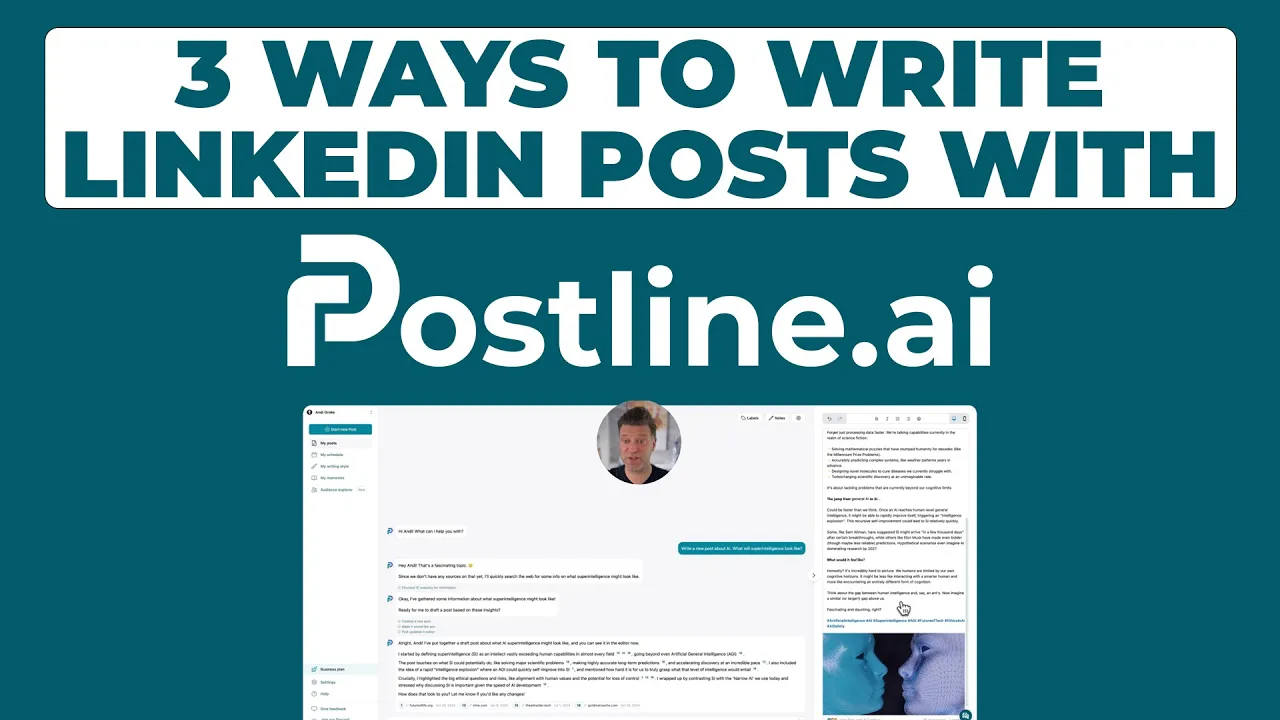
Create a Winning LinkedIn Carousel Post That Engages
Learn effective tips to craft a LinkedIn carousel post that boosts engagement. Discover design, content, and optimization strategies today!
Ever notice those multi-slide posts you can swipe through on LinkedIn? That’s a LinkedIn carousel. It’s basically a PDF document that you can scroll through right in your feed, turning what could be a static post into a more interactive, story-like experience. Done right, they’re an absolute powerhouse for grabbing your audience's attention and getting them to engage.
Why LinkedIn Carousels Drive High Engagement

Before we jump into the "how-to," it's crucial to understand why carousels work so well. Their success isn't just a fluke; it's baked into how people behave on the platform and how the LinkedIn algorithm reads those behaviors. For a few key reasons, carousels consistently knock other content types out of the park.
The Power of Dwell Time
The biggest reason is dwell time—how long someone actually spends looking at your post. A simple image or a short text update can be scrolled past in a heartbeat, but a carousel demands more. It requires active participation.
Every single swipe is a small commitment from the user. It sends a powerful signal to the LinkedIn algorithm that your content is interesting enough to hold someone's attention. This increased interaction time is a huge green flag, prompting LinkedIn to show your post to more people. The more swipes you get, the more the algorithm works for you.
A swipe is more than just a gesture; it's a vote of confidence. The longer you can keep someone on your post, the more the LinkedIn algorithm trusts that your content is worth sharing.
Superior Storytelling and Information Delivery
A carousel gives you the perfect framework to tell a compelling story. You can break down complicated ideas, create a step-by-step tutorial, or share a brand narrative one slide at a time. This sequential flow makes dense information much easier to digest and far more engaging.
Educate Effectively: Turn a dry list of tips into a visual, easy-to-follow guide.
Showcase Results: Present a case study with a clear "before" and "after" sequence.
Share Insights: Break down key data points from a report into bite-sized, scannable slides.
This structure lets you hook people with the first slide and build momentum all the way to your final call-to-action.
LinkedIn Content Format Performance Comparison
Don't just take my word for it. When you look at how different content formats stack up, the advantage of carousels becomes crystal clear. They consistently outperform other visual formats in driving meaningful interaction.
Content Format | Average Engagement Rate | Primary Use Case |
|---|---|---|
Carousel Posts | ~5.5-6.5% | Storytelling, tutorials, data visualization |
Video Posts | ~3.5-4.5% | Brand stories, interviews, product demos |
Single Image Posts | ~2.5-3.5% | Announcements, quotes, quick tips |
Text-Only Posts | ~1.5-2.5% | Quick thoughts, questions, personal anecdotes |
As the table shows, carousels (as PDFs) consistently lead the pack. A 2025 analysis from Socialinsider confirmed that PDF-based carousels drive the highest engagement on company pages, pulling in more likes than both video and single-image posts. If you want to dig even deeper into boosting your numbers, check out our guide on how to increase LinkedIn engagement for more strategies.
Developing Your Carousel Story and Outline
A standout LinkedIn carousel is so much more than just a collection of slides—it’s a story. Before you even think about firing up Canva or PowerPoint, you need a solid narrative that pulls your audience in and guides them from a captivating hook to a clear, satisfying conclusion.
The whole point is to break down a single, powerful idea into a digestible, slide-by-slide journey. Think of it like a mini-presentation. You wouldn't just dump random facts on the screen; you'd build a logical argument. Your carousel needs to do the same thing.
So, where do you start? Define your core message. What's the one key takeaway you want your audience to remember long after they've swiped through? Every single slide has to support this central theme.
Structuring Your Narrative Flow
Once you’ve nailed down your core idea, it’s time to outline the story. A classic and incredibly effective structure is the simple three-act model. It works wonders for LinkedIn carousels.
The Hook (First 1-2 Slides): You have to grab their attention immediately. This could be a bold, counter-intuitive statement, a surprising statistic, or a problem your audience knows all too well. Your first slide is everything; it has to make people stop scrolling and want to swipe.
The Middle (Body Slides): This is where you deliver the goods. You build your case, slide by slide. Each one should reveal a new piece of information, a practical tip, or a step in a process. Make sure there’s a logical flow, with each slide naturally building on the one before it.
The Climax & CTA (Final Slides): Bring it all home. Conclude with your most impactful point or the solution to the problem you teased at the beginning. And your final slide absolutely must have a clear call-to-action (CTA). Tell the audience exactly what you want them to do next.
The best carousels create a sense of discovery. They make the viewer feel like they're uncovering something valuable with each swipe, which is a huge driver for completion rates and overall engagement.
To really get your audience hooked and guide them through your content, it pays to explore proven visual storytelling techniques that can bring your carousel to life. This approach ensures your LinkedIn carousel post isn't just seen—it's experienced.
How to Design Slides That Stop the Scroll

Let's be honest: your story is only as good as its presentation. An amazing idea buried in a poorly designed carousel will get scrolled past every single time. A visually sharp LinkedIn carousel post isn't just about looking professional; it’s about strategically guiding the viewer's eye and making your message impossible to ignore.
Good design is all about clarity, not just flashy graphics. Think of each slide as a highway billboard—you have just a few seconds to make an impression. This means you have to prioritize visual hierarchy. Use a big, bold font for your main point and smaller text for the supporting details. This instantly tells the reader what to focus on.
Don't be afraid of empty space. Negative space (or white space, as it's often called) is one of the most powerful tools in your design kit. It keeps your slides from feeling cluttered and overwhelming, which lets your core message breathe and stand out. A crowded slide is a confusing slide.
Creating a Cohesive Visual Flow
A great carousel feels like one continuous, seamless experience, not just a random jumble of images. This smooth flow is what encourages people to keep swiping.
Consistent Branding: Stick to your brand’s color palette and fonts on every slide. It builds recognition and just plain looks polished.
Mobile-First Fonts: Choose clean, legible fonts that work well on small screens. Think Arial, Helvetica, or Open Sans. The vast majority of people will be viewing your post on their phones, so readability is everything.
High-Quality Visuals: Use sharp, high-resolution images and icons. Nothing screams "amateur" louder than blurry or pixelated visuals.
Your first slide is your most valuable piece of real estate. It must be magnetic enough to earn that first swipe. Craft a powerful headline and pair it with an intriguing visual that teases the value waiting inside. For more tips on putting the whole post together, you can check out our guide on LinkedIn post best practices.
Remember, the goal isn't just to make it pretty; it's to make it easy to understand. Each slide should build on the last, creating a sense of momentum that carries the viewer all the way to your final call-to-action.
And the data backs this up. In 2025, multi-image LinkedIn carousel posts have shown a remarkable 6.6% average engagement rate, easily outperforming both videos and single images. You can find more insights like this in the latest LinkedIn statistics on Wavecnct.com.
Uploading Your Carousel Post as a PDF
You've designed your slides and polished them to perfection. Now for the final step: getting your LinkedIn carousel post live. This used to be a built-in feature, but LinkedIn has made a crucial change you need to know about before you publish.
Back in late 2023, LinkedIn officially retired the old organic carousel feature. The new go-to method for creating that same swipeable experience is to upload your slides as a document. Essentially, you save your entire slide deck as a single PDF and share it as a document post. If you're curious about the strategy behind this shift, the experts at UseVisuals.com have a great breakdown.
The PDF Upload Process
Once you know the new process, it's actually pretty simple. It all starts right from the post creation window on your LinkedIn feed.
First, click the "Start a post" box at the top of your LinkedIn homepage.
In the pop-up window, look at the bottom icons and find the one that looks like a page with a folded corner. Click it to "Add a document."
From there, a dialog box will open, letting you browse your computer and select the PDF you just created.
After you select your file, LinkedIn will upload and process it, getting it ready for your audience.
This technical step is just one piece of the puzzle. As the infographic below shows, a successful post is part of a much larger strategic workflow, from planning and creation all the way to engagement.

This visual is a great reminder that posting isn't just about the upload—it's about the planning you do beforehand and the conversations you drive afterward.
Optimizing Your Document for LinkedIn
Before you hit publish, LinkedIn gives you one last, critical opportunity: adding a descriptive title to your document. This is your chance to give your content context and make it look much more professional.
Pro Tip: Whatever you do, don't leave the default file name like "Final_Carousel_V3.pdf." A clean, benefit-driven title like "5 Ways to Improve Team Productivity" adds a polished touch that instantly clarifies what your post is about. It’s a small detail that makes a huge difference.
This title appears right at the top of the document viewer, giving your audience immediate insight into what they're about to read. Taking a moment to write a compelling title, paired with your post copy and a few strategic hashtags, sets your LinkedIn carousel post up for success.
Writing Post Copy to Maximize Your Reach

You’ve poured your effort into creating some visually stunning slides. That's great, but don't drop the ball now. The post copy is what turns a pretty carousel into a lead-generating machine.
Think of your text as the frame for your visual story. A brilliant LinkedIn carousel post can completely fall flat if the copy doesn't give it context and a reason for people to engage.
The first line is everything. It's your one chance to stop the scroll and convince someone that swiping through your slides is worth their time. Try asking a provocative question or hitting them with a bold, surprising fact that ties directly into your carousel's main point. Nail this opening line, and you've earned that crucial first swipe.
Expanding Your Post's Visibility
Okay, you've hooked them. Now what? It's time to get your post seen by people outside your immediate network. This is where a little strategy with hashtags and tagging goes a long way.
Hashtag Strategy: Ditch the generic tags like
#business. You need a smart mix. For a carousel on team productivity, for example, you could use#ProductivityTips(broad),#TeamManagement(more specific), and#AsanaHacks(super niche). Aim for 3-5 highly relevant hashtags to hit the sweet spot.Strategic Tagging: Did you mention a specific company or quote an industry leader in your slides? Tag them! If you referenced a report from a particular company, tag their official page. This sends them a notification and just might earn you a share, blasting your content out to a much bigger audience.
Of course, writing great copy is only part of the puzzle. You should also be exploring strategies for growing your LinkedIn connections to give all your posts a bigger launchpad.
Your post copy and the call-to-action (CTA) on your final slide need to be perfectly in sync. If your last slide says, "Visit our website," the copy absolutely must include that link and give a compelling reason to click it.
This alignment between your text and visuals creates a clear, powerful message that's easy for your audience to act on. For more on this, our guide on how to write engaging LinkedIn posts has some great frameworks to follow.
Common Questions About LinkedIn Carousels
Even when you have a solid plan, jumping into your first few LinkedIn carousel posts can stir up some specific questions. It's totally normal. Let's walk through the most common ones I hear so you can hit publish with confidence and sidestep any of those last-minute headaches.
A lot of creators get hung up on the technical side of things, especially now that the old native carousel feature is gone. Nailing the specs from the get-go is the secret to a professional-looking post.
What Are the Best Dimensions for a LinkedIn Carousel Post?
LinkedIn is pretty flexible with document orientations, but from my experience, two sizes consistently deliver the best results for your slides:
Square (1080x1080 pixels): This is your classic, clean look. It's simple to design for and displays perfectly across all devices, from desktop to mobile.
Portrait (1080x1350 pixels): This format is a personal favorite. Why? It eats up more vertical real estate in the mobile feed, which makes it much harder for someone to just mindlessly scroll past your content.
Whichever you land on, consistency is critical. You have to make sure every single slide in your PDF is the exact same size. This creates that smooth, seamless swipe-through experience that keeps your audience engaged.
How Many Slides Should I Include?
There isn't a single magic number here, but the sweet spot for driving real engagement usually lands somewhere between 3 and 7 slides. This gives you enough runway to tell a compelling story or break down a complex idea without overwhelming your reader.
A huge mistake I see people make is trying to cram way too much information into too many slides. Always remember, the goal is to deliver value concisely. A sharp, well-designed 5-slide carousel will outperform a rambling 15-slide one every single time.
No matter how many slides you use, a powerful cover slide that grabs attention and a crystal-clear call-to-action on the final slide are absolutely non-negotiable.
Can I Edit a Carousel After Publishing?
This is a really important one to get your head around. You can edit the text part of your post—the caption—after it goes live. The PDF document you uploaded, however, is completely locked in.
What this means is you can't replace, edit, or reorder the slides in your carousel once it's out there. If you spot a typo or a mistake on a slide, your only real option is to delete the entire post and re-upload the corrected PDF. For more on how post edits can impact your reach, you can check out our guide on improving LinkedIn post visibility.
This makes proofreading every single one of your slides before you upload an absolutely essential step. Don't skip it.
Ready to create standout LinkedIn content without the guesswork? Postline.ai uses powerful AI to help you write, schedule, and optimize posts that sound just like you. Turn your ideas into engaging content in minutes and master your LinkedIn strategy. Try Postline.ai today
Author

Andi is the CEO of Mind Nexus and Co-Founder of postline.ai. He is a serial entrepreneur, keynote speaker and former Dentsu executive. Andi worked in marketing for more than 15 years, serving clients such as Disney and Mastercard. Today he is developing AI marketing software for agencies and brands and is involved in several SaaS projects.
Related posts
Every LinkedIn post generator - Full Comparison
You want to grow on LinkedIn and need a little help from AI. There are many tools out there promising quick results. We tested the Top 10 LinkedIn post generators to see which actually can make a difference.
How to Export Data from LinkedIn Analytics to Excel [2025]
Discover how to export data from LinkedIn Analytics to Excel to gain valuable insights, streamline lead generation, and enhance data-driven decision-making. This guide covers step-by-step instructions, tools, and tips to help you analyze LinkedIn data efficiently and grow your business.
How to Message Recruiters to Connect on LinkedIn
In this guide you will learn how to reach out to a recruiter on LinkedIn. This is a step by step guide to prepare you to connect with recruiters and increase to chances of landing that new job. You will also find LinkedIn message examples and valuable insights below.




