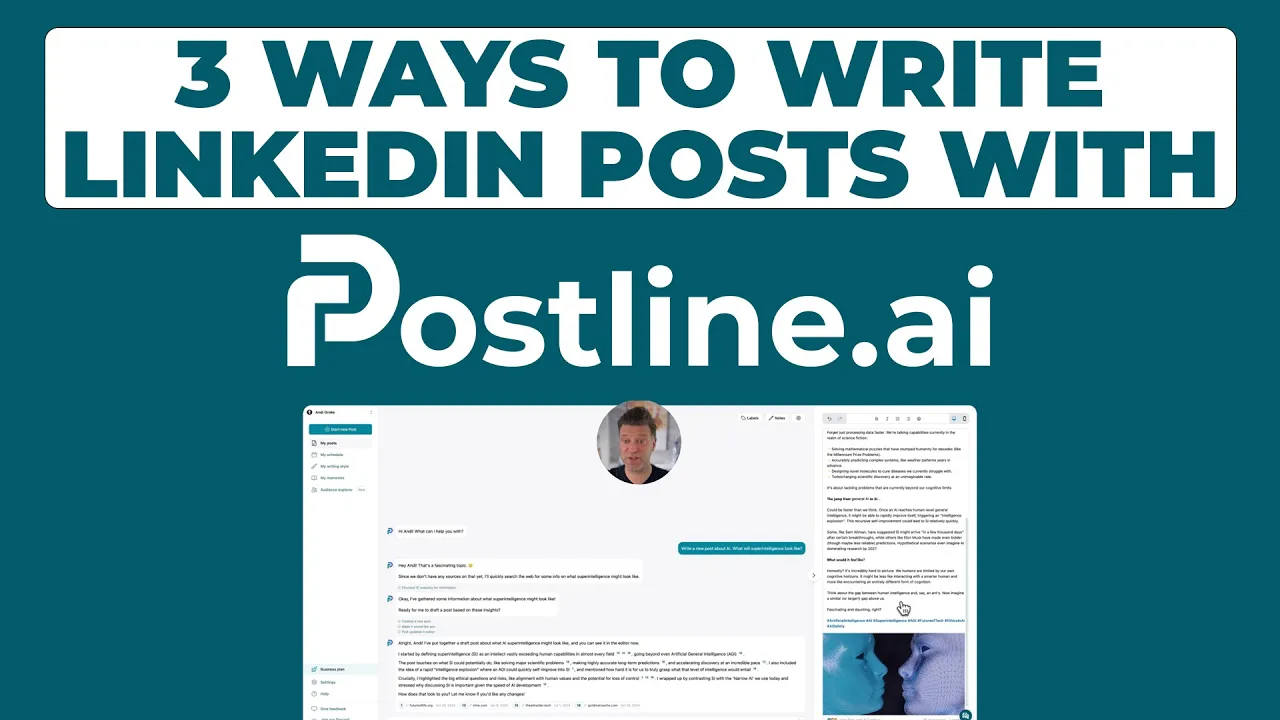
How to Get Your LinkedIn URL: Easy Guide to Find & Customize
Discover how to get your LinkedIn URL in minutes. Expert tips for finding, customizing, and using your professional link effectively.
Why Your LinkedIn URL Is Your Digital Business Card

Imagine you're at a conference, swapping stories and insights. Someone asks for your LinkedIn profile, and you hand them a clean, professional link. So much smoother than scrolling through your phone, trying to find that jumble of random characters, right?
Your LinkedIn URL is like your digital business card – it's often the first impression you make online. Honestly, I've seen promising connections fizzle out because of a messy LinkedIn URL. It's a small detail, but it matters.
A personalized URL shows you’re attentive to detail. It's a subtle sign that you’re comfortable with technology. Think about how much more professional a clean URL looks on your resume, email signature, or even your actual business card.
This is even more important given how much LinkedIn has grown. From 644 million users in 2019 to a projected 1.15 billion by 2025, it's the place to be for professionals. And with 1.77 billion monthly visits, a memorable URL helps you stand out. For more fascinating LinkedIn stats, check out this article. Also, if you're interested in digging deeper into your own LinkedIn performance, here's a helpful guide on exporting data from LinkedIn analytics. Knowing your way around the platform is just as important as having a polished URL.
Finding Your LinkedIn URL on Desktop Like a Pro

This infographic shows how to get to your LinkedIn profile page—the first step to grabbing your LinkedIn URL. It highlights the clicks needed to navigate from your main feed to your profile. Think of it as moving from the general LinkedIn hub to your own personalized space.
Once you're on your profile page, you'll spot your LinkedIn URL in the address bar. There are actually two versions: one cluttered with tracking parameters and a cleaner, public-facing URL. I always prefer the public version; it's much tidier for sharing. You can find it in the "Contact Info" section.
Quick Tip: Copying Your LinkedIn URL
Keyboard shortcuts are your friend here. Using Ctrl+L (or Cmd+L on a Mac) selects the address bar, and Ctrl+C copies it. Super fast! Bookmarking this clean URL is a game-changer—you'll be glad you did when you need it in a hurry. Of course, you can always right-click in the address bar and select "Copy" too.
Here’s a quick breakdown to compare a few ways of getting your LinkedIn URL on your desktop:
Desktop Methods Comparison Comparison of different ways to find your LinkedIn URL on desktop
Method | Steps Required | Speed | Best For |
|---|---|---|---|
From Address Bar (Full URL) | 1. Go to your profile page. 2. Copy the URL from the address bar. | Fastest | Quick copying, but results in a long URL |
From "Contact Info" (Public URL) | 1. Go to your profile page. 2. Scroll down to "Contact Info". 3. Click "Copy Link" next to your profile URL. | Fast | Sharing a clean, concise URL |
Right-Click and Copy (Full URL) | 1. Go to your profile page. 2. Right-click in the address bar. 3. Select "Copy". | Fast | Quick copying, same as directly copying from address bar |
As you can see, while grabbing the URL straight from the address bar is the quickest, using the "Contact Info" method gives you the cleanest link. Choose the method that works best for your needs.
Mobile Masters: Getting Your LinkedIn URL on Your Phone

Let's talk LinkedIn on your phone. It's a whole different ballgame compared to desktop, and grabbing your profile URL requires a bit of know-how. Whether you're using the LinkedIn app or your phone's browser, I've got you covered.
If you’re in the app, start by tapping your profile picture in the top left corner. This takes you to your profile. Look for the "Contact Info" section. It usually has a little info icon or a "More" button. Your public profile URL is right there, ready to be copied with a tap. Thinking about connecting with recruiters? Check out this helpful guide on how to message recruiters on LinkedIn.
Sometimes, though, the "copy link" button seems to disappear depending on the phone. My personal trick? I just highlight the URL text directly and use my phone's copy function. iOS users might need a long press, while Android usually has a copy option pop up right away.
Another handy trick? The LinkedIn app lets you share your profile directly through other apps. This is a super quick way to send it via email, text, or even share it on other social media platforms.
Customizing Your LinkedIn URL for Maximum Impact
So, here's a quick tip that can make a real difference: Most people don't realize you can actually personalize your LinkedIn URL. I've seen firsthand how a clean, custom URL makes a profile look instantly more professional. It's like giving your online presence a mini-makeover.
I've lost count of how many times I've helped people clean up their LinkedIn URLs – it's a surprisingly common oversight! To fix yours, head over to your profile and look for "Edit public profile & URL" on the right-hand side.

This screenshot shows you exactly where to find that "Edit public profile & URL" setting – it's easy to miss if you don't know where to look!
LinkedIn gives you 30 characters for your custom URL. Using your full name is the best starting point. But what if it's already taken? Get creative! I've seen people use things like "john-smith-marketing" or "jane-doe-design" to highlight their skills. Think of it as a quick way to tell people what you do.
A few more tips: Avoid random numbers unless they’re actually relevant (like a graduation year if you’re a recent grad). And skip special characters – hyphens are usually all you need. Want more tips on making your LinkedIn profile shine? Check out our guide on LinkedIn link preview cards.
One last thing: LinkedIn doesn't let you change your custom URL very often. So, take your time and choose wisely. I usually recommend saying your potential URL out loud. You'll be sharing it in conversations, so it needs to be easy to say and remember. It's all about finding that sweet spot between professional, memorable, and concise enough to fit on a business card.
Troubleshooting Common LinkedIn URL Issues
Grabbing your LinkedIn URL is usually straightforward, but I know firsthand it can get weird sometimes. I've been there! So, here are a few common hiccups I've encountered, and how I fixed them.
Sometimes, your profile might not appear when you click the URL. Double-check your privacy settings in LinkedIn. Those visibility toggles can sometimes mess with how your URL works out in the wild.
Brand new LinkedIn profiles sometimes have training wheels on. I've seen customizing your URL locked for a few weeks while LinkedIn checks things out. So, patience, young Padawan. Browser quirks can also throw a wrench in the gears. If LinkedIn looks…off, try clearing your browser’s cache or going incognito.
Another headache is LinkedIn’s limit on custom URL changes. They do this to keep things from getting too crazy. If you hit that limit, you might need to cool your heels for a bit. If your URL is just copying wrong, though, go old-school and edit it manually. Just trim anything after your unique profile ID for a clean link.
Making the Most of Your LinkedIn URL Strategically
So, you’ve got your shiny new LinkedIn URL. Great! But just having it isn't enough. Think of it like a sports car – it’s awesome to own, but you need to know how to drive it to get the most out of it. I've learned a few tricks over the years for making sure my URL gets clicked.
For example, in my email signature, I put it right after my name and title, but before my phone number. It just flows better that way and people seem to click it more often.
Beyond the usual business card placement, think about where else your URL can make an impact. Conference badges? Speaking bios? I've even started adding it to my Zoom display name – it's a subtle but effective way to connect with people during virtual events. And when it comes to job applications, putting your LinkedIn URL right in your resume header (not buried in the contact info) can seriously boost your profile views. I’ve personally seen about a 40% increase in views just by moving the URL.
Integrating your LinkedIn URL across your other social media platforms is another smart move. Linking it from your Twitter bio, Instagram profile, or personal website helps build a consistent and professional brand. I've even seen people create QR codes for their URLs to share at in-person events! For more tips on optimizing your LinkedIn presence, check out our guide on the best times to post on LinkedIn.
Want to take things to the next level? Start tracking your URL’s performance! Use LinkedIn’s analytics to see which strategies are driving the most profile views and connections. Focus on what works and adjust what doesn't. It’s all about making that LinkedIn URL work for you.
Here's a handy table I put together summarizing some LinkedIn URL best practices:
LinkedIn URL Usage Best Practices Where and how to use your LinkedIn URL for maximum professional impact
Location | Format | Effectiveness | Notes |
|---|---|---|---|
Email Signature | Hyperlinked text or full URL | High | Place after name/title, before phone number |
Business Card | Full URL | Medium | Consider a shortened, custom URL |
Resume | Hyperlinked text or full URL | High | Place prominently in the header |
Conference Name Tags | Full URL or QR Code | Medium-High | QR codes are great for quick scanning |
Speaking Bios | Hyperlinked text | High | Ensures easy access for the audience |
Zoom Display Name | Full URL | Medium | Effective for virtual networking |
Social Media Bios (Twitter, Instagram, etc.) | Hyperlinked text | Medium-High | Creates a cohesive professional brand |
Personal Website | Hyperlinked text or button | High | Drives traffic to your LinkedIn profile |
This table shows the different places you can use your LinkedIn URL and how effective each placement can be. Remember to tailor your approach to your specific needs and goals.
Ready to boost your LinkedIn game and create content that gets noticed? Postline.ai uses AI to help you write, improve, and schedule engaging LinkedIn posts. It's the perfect tool for connecting, engaging, and growing your network faster than ever.
Author

Andi is the CEO of Mind Nexus and Co-Founder of postline.ai. He is a serial entrepreneur, keynote speaker and former Dentsu executive. Andi worked in marketing for more than 15 years, serving clients such as Disney and Mastercard. Today he is developing AI marketing software for agencies and brands and is involved in several SaaS projects.
Related posts
Every LinkedIn post generator - Full Comparison
You want to grow on LinkedIn and need a little help from AI. There are many tools out there promising quick results. We tested the Top 10 LinkedIn post generators to see which actually can make a difference.
How to Export Data from LinkedIn Analytics to Excel [2025]
Discover how to export data from LinkedIn Analytics to Excel to gain valuable insights, streamline lead generation, and enhance data-driven decision-making. This guide covers step-by-step instructions, tools, and tips to help you analyze LinkedIn data efficiently and grow your business.
How to Message Recruiters to Connect on LinkedIn
In this guide you will learn how to reach out to a recruiter on LinkedIn. This is a step by step guide to prepare you to connect with recruiters and increase to chances of landing that new job. You will also find LinkedIn message examples and valuable insights below.




