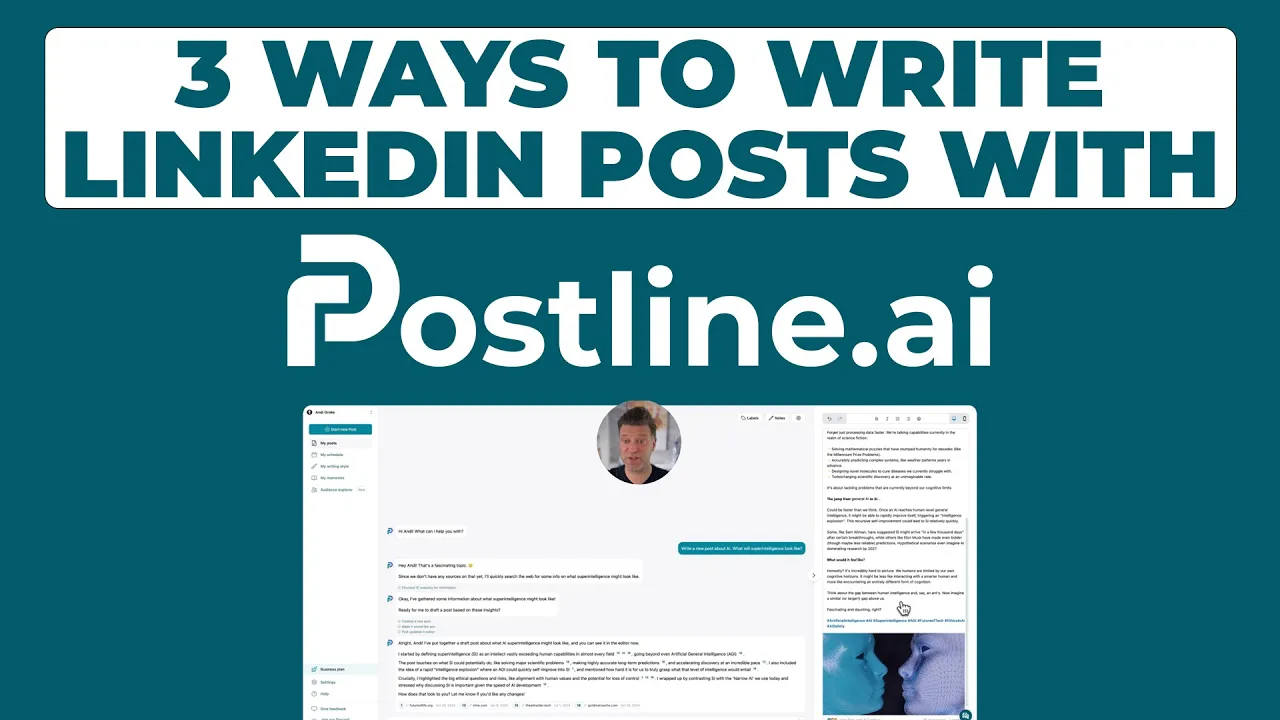
How to Edit LinkedIn Post Like a Pro: Real-World Strategies
Master how to edit LinkedIn post effectively with proven techniques from industry experts. Transform your content strategy and boost engagement.
Why LinkedIn Post Editing Became Essential for Modern Professionals
Here's the deal with LinkedIn: it's not just a place to share random thoughts. It's where you build your professional brand. Even a small slip-up can affect how people see you, and in the professional world, first impressions are everything. That's why being able to edit your LinkedIn posts is so important. I've spoken with many LinkedIn creators, and they all agree: editing is a game-changer. They’ve seen how a few quick changes can turn a mediocre post into something that really grabs attention. It's not about being perfect, it's about polishing your message.
Let’s say you accidentally misspell an important industry term, or forget to tag someone you should have. Editing lets you fix those things quickly, without losing any of the momentum your post has already gained. I've even seen some top thought leaders get better results with edited posts than with their original versions. They use the edit function strategically, like a second chance to make their content even better.
And it's not just about fixing typos. It’s about keeping up with the fast-paced world of online discussion. Imagine posting about a new trend, only to have new info come out a few hours later. Editing lets you add those updates, keeping your content current and showing you're on top of things. This ability to refine and adapt is incredibly valuable. You might be interested in this related article: Can Someone See When You Search Their Name in LinkedIn?
Think about it: LinkedIn has over 1.2 billion registered members and gets around 1.77 billion monthly visits as of early 2025. That’s a massive audience! Discover more insights about LinkedIn statistics. Every post has the potential to reach a huge number of people, which is why getting it right matters. So, the next time you post, remember that "edit" button is there to help you present a polished and professional image on LinkedIn.
The Desktop Editing Method That Actually Works Every Time

We’ve all been there. You hit "Post" on LinkedIn and immediately spot a typo. Or worse, you forgot to tag that important client. Don’t panic! Editing a LinkedIn post on your desktop is super easy, and I’m going to share my go-to method. It’s the one I use across all my professional accounts, and it works like a charm every single time.
Let’s start with finding the post you want to edit. Your recent posts are easy to spot – they’ll be right at the top of your feed. But what about older posts? No problem! Head over to your profile, scroll down to the "Activity" section, and click "Show all activity." You’ll find a treasure trove of past posts just waiting for a little polish. I often do this to refresh some of my best-performing content.
Once you've found your post, look for the three little dots in the upper right corner. This is the magic portal to Edit Post mode. Click it, and you’re in! Here you can fix those pesky typos, add some extra context, fine-tune your hashtags, or even update links. In my experience, this direct editing method is way more reliable and avoids those weird glitches that sometimes pop up.
Finally, once you’re happy with your updated post, hit "Save." It’s a small click with big satisfaction, knowing your message is perfectly primed for your network. One thing to remember, though: the LinkedIn algorithm re-evaluates edited posts. Some changes in reach are totally normal, but major edits can affect how many people see it. This is why proofreading is your best friend before hitting that initial "Post" button. It’s a habit I’ve definitely built into my own LinkedIn routine.
Mobile Editing Mastery: What Works on Your Phone

Let's talk about editing LinkedIn posts on your phone. It's a whole different ballgame compared to desktop, and honestly, sometimes it's just plain annoying. I've definitely had my share of struggles with the mobile app, but through trial and error (lots of error!), I've found some tricks that make it way less painful.
One of the biggest headaches is finding the edit post option. It seems like the mobile interface changes every other week, and that little menu button (the three dots) loves to play hide-and-seek. Depending on your app version and what kind of phone you have, you might find it right under the post or you might have to tap the post itself to make the menu appear. It's inconsistent, yes, but knowing this quirk can save you a lot of unnecessary tapping and scrolling.
Another thing to watch out for is how formatting behaves on mobile. What looks perfectly spaced and organized on your desktop can sometimes get jumbled when you edit on your phone. Bullet points, in particular, can be a bit finicky. My advice? Always, always double-check your edits on both mobile and desktop before you hit that "post" button.
Now, it's not all bad news. Mobile editing does have a couple of secret weapons. Voice-to-text is a lifesaver for quick corrections. If you're like me and prone to typos (especially on a tiny keyboard!), dictating a quick fix is often faster than trying to peck it out with your thumbs.
Also, the seamless transition between desktop and mobile editing sessions is a game-changer. I use this all the time! I might start writing a post on my computer, then finish and publish it on my phone later while I'm on the go. The fact that you don't lose your formatting or progress is huge. These small, practical tips, learned from countless mobile editing sessions, can help you keep your LinkedIn presence polished and professional, even when you’re away from your desk.
Understanding LinkedIn's Editing Boundaries and Smart Workarounds

This infographic shows how hashtags affect engagement on LinkedIn. Using three to five hashtags gets the best results (130 units). That’s better than no hashtags (100 units) or using too many (125 units). Think about that when you’re editing your posts.
So, LinkedIn lets you edit posts, which is great. But there are some quirks to keep in mind. You can easily tweak the text, fix typos, or even rewrite whole sections. That flexibility is a lifesaver! But, you can't change the original image or video.
I learned this the hard way. I once shared a killer article with a slightly blurry image. I tried everything, but there was no way to fix it without deleting and reposting the whole thing. Talk about frustrating!
Editing Hashtags and the Algorithm
You can add or remove hashtags after posting. But, be careful with big edits, especially if they change your post's main point. Why? Because the LinkedIn algorithm might think your post is about something else entirely. It’ll then show it to different people, which could hurt your reach.
Let’s say you switch a post about marketing to one about finance. LinkedIn might show it to fewer people at first while it figures out who cares about finance. This means small tweaks are usually fine, but major overhauls might not be worth it. Sometimes, it's better to delete and start over.
To help you navigate LinkedIn's editing world, I've put together this handy table:
LinkedIn Post Elements: What Can Be Edited vs. Locked
This table shows what you can change in a post and what you can't. It also includes some workarounds for those tricky unchangeable elements.
Post Element | Can Edit | Limitations | Workaround Options |
|---|---|---|---|
Body Text | Yes | None – Edit freely | N/A |
Image/Video | No | Cannot change after posting | Delete and repost with the correct media |
Hashtags | Yes | Adding/removing too many can affect reach | Strategically choose 3-5 relevant hashtags initially; make small adjustments later |
Comments | No (Your own comments can be edited/deleted) | Cannot edit others' comments | Reply to comments to clarify or add information |
Original Post Date/Time | No | Remains fixed | Delete and repost to get a new timestamp |
Knowing what you can and can't edit is half the battle. With these tips and a little planning, you can make sure your LinkedIn posts always hit the mark, even after a few tweaks.
Strategic Editing Techniques That Amplify Your Engagement
So, you've got the basics of editing your LinkedIn posts down. Great! But let's be honest, clicking "Edit" is only half the battle. Real magic happens when you use editing strategically to boost engagement and make your content shine. Trust me, it's a game-changer.
Think of your posts as living documents. Early engagement can tell you a lot. Are people going crazy for a specific hashtag? Add some similar ones! Is another one falling flat? Swap it out! This real-time tweaking can seriously impact your reach. Speaking of reach, check out this handy guide on best practices: LinkedIn Post Best Practices
Timing is everything on LinkedIn. Imagine this: you publish a post, and then a huge industry announcement drops. A quick edit to weave in that trending keyword can give your content a second life. Jump on those trends fast! They're hot for a reason, but they cool down quickly.
Never underestimate the power of a well-placed question. Adding a question, or even a poll, to an existing post can re-engage your audience and kickstart fresh conversations. I've personally seen posts that were practically ghosts brought back to life with a simple, thought-provoking question added in an edit. It's like a defibrillator for stagnant content.
Why is editing so crucial? Think about the sheer volume of activity on LinkedIn. The average engagement rate for posts hovers between 2.8% and 3.8%. That might sound small, but with roughly 310 million monthly active users and 134.5 million daily users, we're talking millions of interactions every single day. LinkedIn Statistics Strategic editing helps you cut through the noise.
Treat editing like A/B testing. Experiment with different phrasing, calls to action, even emojis. See what your audience loves. Over time, you’ll develop a sixth sense for what works and what doesn't. This knowledge is pure gold for creating consistently engaging content.
Even small tweaks can significantly extend the life of your best-performing posts. Keep your content fresh, relevant, and engaging, and you'll keep reaping the rewards long after you hit "Post."
Editing Mistakes That Destroy Your Professional Credibility

We’ve all been there. Even seasoned LinkedIn pros sometimes fall prey to editing traps. I’ve seen it firsthand – brilliant people making tweaks that unintentionally sabotage their credibility. Let’s explore a few real-world examples (names changed to protect the innocent!) and how you can avoid similar pitfalls.
Over-editing is a big one. I’m thinking of Susan, a marketing director I know, who constantly fiddled with a post about a successful campaign. Her edits weren't about fixing facts, but about chasing the perfect phrasing. The result? It came across as insecure and inauthentic. People noticed the “Edited” tag, and her credibility took a hit.
Sometimes, “good enough” really is good enough. Don’t let perfect be the enemy of good. How to Write LinkedIn Posts offers some great advice on crafting strong posts from the outset, so you don't have to backpedal later.
Another common mistake? Overreacting to negative comments. Bob, a software engineer, got some criticism on a technical post. Instead of responding thoughtfully, he drastically edited the original, wiping out the context of the critique. This looked defensive and avoidant – definitely not a good look. Address criticism head-on; don’t try to erase it. A thoughtful reply goes a long way.
Finally, be mindful of the “tells” of over-editing. Things like awkward phrasing, an inconsistent tone, and sudden topic shifts are red flags. These subtle signals scream “heavily edited,” eroding audience trust.
Aim for a natural, conversational style. You know, how you’d talk to a colleague. Imperfections are okay – they even add to your authenticity! Some of the most effective thought leaders I’ve seen intentionally keep those little quirks in their posts. That human touch builds more credibility than a perfectly polished, impersonal post. So, take a breath, edit strategically, and remember: authentic connection trumps artificial perfection.
Your Complete LinkedIn Editing Toolkit for Professional Success
We've talked a lot about why and how to edit your LinkedIn posts. Now, let's dive into the practical tools and strategies that separate the pros from the casual users. Think of this as your personalized LinkedIn editing toolkit, filled with actionable tips and tricks to help you make a real impact. By the way, if you're looking to build a winning LinkedIn content strategy, you might find this helpful: LinkedIn Content Strategy Guide.
Building Your Editing Workflow
A solid editing workflow saves you time and keeps your posts consistent. Here's what I've found works best:
Proofreading Ritual: Before you even think about hitting "Post," have a dedicated review process. I like to read my drafts aloud – it's amazing how many awkward phrases and typos you catch that way. A grammar checker like Grammarly adds an extra layer of polish.
The "Fresh Eyes" Test: Step away from your draft, even just for a few minutes. When you come back, you'll catch things you missed before. Trust me, it makes a difference.
Mobile vs. Desktop Preview: LinkedIn looks different on your phone than on your computer. Always preview your post on both to make sure the formatting looks good everywhere. You want everyone in your network to have a great experience.
Emergency Protocols: When Things Go Seriously Wrong
We all make mistakes. Sometimes, a big one slips through, even after careful editing. Maybe you need to correct a fact or fix a glaring typo. Here's what to do:
The Golden Hour: If you spot a major error within the first hour, edit it quickly and be transparent. If needed, acknowledge the mistake in a comment. It shows you're accountable and minimizes any potential damage.
The Delete and Repost Option: For bigger changes that affect the post's main message, deleting and reposting is often the best solution. This keeps the LinkedIn algorithm happy and makes sure your updated message reaches the right people.
Tools and Extensions to Streamline Editing
Technology can be your best friend when it comes to editing. Here are two tools I use all the time:
Grammarly: This is my go-to for catching grammar and spelling errors. It helps keep my posts professional and polished.
Hemingway Editor: This tool helps improve readability by highlighting complex sentences and suggesting simpler alternatives.
To really up your LinkedIn game, consider using a tool like Postline.ai. It's an AI-powered assistant that helps you write, improve, and schedule LinkedIn posts: Postline.ai.
Before we wrap up, let's look at a handy checklist I've put together. It summarizes some key editing practices, organized by how urgent and important they are.
Here's a table summarizing some key editing best practices, categorized by urgency and impact:
LinkedIn Editing Best Practices Checklist Essential editing practices organized by urgency and impact level for professional users
Editing Scenario | Priority Level | Best Practice | Time Frame |
|---|---|---|---|
Factual Error | High | Edit post directly and acknowledge correction in a comment if necessary. | Within 1 hour |
Typo or Minor Grammatical Error | Medium | Edit post directly. | Within 24 hours |
Formatting Issue (e.g., broken link) | Medium | Edit post directly. | As soon as possible |
Significant Content Change | High | Delete and repost with revised content. | As soon as possible |
Tone or Messaging Doesn't Resonate | Low | Analyze post performance and revise future content accordingly. | Ongoing |
This checklist helps you prioritize what needs fixing and when. Remember, even small errors can impact how your audience perceives you.
By using these tips, tools, and developing your own personalized workflow, you can transform LinkedIn editing from a chore into a strategic advantage. You'll elevate your presence, engage your audience, and achieve your professional goals through smarter, more effective editing.
Author

Andi is the CEO of Mind Nexus and Co-Founder of postline.ai. He is a serial entrepreneur, keynote speaker and former Dentsu executive. Andi worked in marketing for more than 15 years, serving clients such as Disney and Mastercard. Today he is developing AI marketing software for agencies and brands and is involved in several SaaS projects.
Related posts
Every LinkedIn post generator - Full Comparison
You want to grow on LinkedIn and need a little help from AI. There are many tools out there promising quick results. We tested the Top 10 LinkedIn post generators to see which actually can make a difference.
How to Export Data from LinkedIn Analytics to Excel [2025]
Discover how to export data from LinkedIn Analytics to Excel to gain valuable insights, streamline lead generation, and enhance data-driven decision-making. This guide covers step-by-step instructions, tools, and tips to help you analyze LinkedIn data efficiently and grow your business.
How to Message Recruiters to Connect on LinkedIn
In this guide you will learn how to reach out to a recruiter on LinkedIn. This is a step by step guide to prepare you to connect with recruiters and increase to chances of landing that new job. You will also find LinkedIn message examples and valuable insights below.




